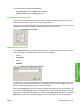HP LaserJet P4010 and P4510 Series - Software Technical Reference
Covers
To use specify cover settings, click Covers on the Special Pages window.
Use the Covers options to include a blank or preprinted cover on a document, or to include a front/back
cover from a source tray that is different from the one used for the remainder of the document.
The following figure shows the Covers setting and options.
Figure 4-10 Print/Quality tab — Special Pages, Covers
The following are the Covers options:
●
Cover type. Select which cover is customized: Front, Back, or Both
●
Paper source. The Paper Source setting specifies the source tray to use for adding a front and/
or back cover to the document.
●
Paper type. The Paper Type setting specifies the media size to use for front and/or back covers.
Changes made to the Paper Type setting here override any previous Paper Type settings using
the same paper source.
NOTE: The Back Cover options are not available when the Booklet Printing Layout setting is
enabled on the Finishing tab. The back cover setting is unavailable, because this page would be printed
in the middle of a booklet.
NOTE: The same size of media will be used for the entire print job.
When you change the type and source of the media and covers, the settings remain configured until
you close the software program.
140 Chapter 4 HP PCL 5, PCL 6, and PS emulation drivers for Windows ENWW