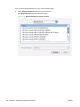HP LaserJet P4010 and P4510 Series - Software Technical Reference
2. In the Applications folder, open the Utilities folder, and then run the Printer Setup Utility. The
Printer List appears. It looks similar to the one shown in the following figure.
Figure 5-14 Printer List window
You can also configure the printer using the Print & Fax pane of System Preferences (from the
Apple menu, choose System Preferences..., then choose Print & Fax).
3. Proceed with the following based on preferred connection method:
Proceed with the following based on preferred connection method:
●
USB:
If you are installing the printer using a USB connection, verify that the printer appears on the
printer list. The Kind column in the printer list, or the Kind field in the Print & Fax screen,
should display HP LaserJet P4010 and P4510 Series. If this is the case, the setup is
complete.
If the device does not appear, or if the correct information does not appear in the Kind field,
see
Troubleshooting the printer setup on page 208.
●
Network:
If you are installing the printer using a network connection, continue with the following steps.
204 Chapter 5 Macintosh Software and Utilities ENWW