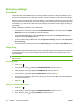HP LaserJet P4010 and P4510 Series - User Guide
Table Of Contents
- Product basics
- Control panel
- Software for Windows
- Supported operating systems for Windows
- Supported printer drivers for Windows
- HP Universal Print Driver (UPD)
- Select the correct printer driver for Windows
- Priority for print settings
- Change printer-driver settings for Windows
- Software installation types for Windows
- Remove software for Windows
- Supported utilities for Windows
- Software for other operating systems
- Use the product with Macintosh
- Software for Macintosh
- Use features in the Macintosh printer driver
- Connectivity
- Paper and print media
- Use product features
- Print tasks
- Manage and maintain the product
- Print the information and show-me-how pages
- Use the HP Easy Printer Care software
- Use the embedded Web server
- Use HP Web Jetadmin software
- Use security features
- Manage supplies
- Replace supplies and parts
- Install memory, internal USB devices, and external print server cards
- Clean the product
- Upgrade the firmware
- Solve problems
- Solve general problems
- Restore factory settings
- Interpret control-panel messages
- Jams
- Solve print-quality problems
- Solve performance problems
- Solve connectivity problems
- Solve common Windows problems
- Solve common Macintosh problems
- Solve Linux problems
- Supplies and accessories
- Service and support
- Specifications
- Regulatory information
- FCC regulations
- Environmental product stewardship program
- Protecting the environment
- Ozone production
- Power consumption
- Toner consumption
- Paper use
- Plastics
- HP LaserJet print supplies
- Return and recycling instructions
- Paper
- Material restrictions
- Disposal of waste equipment by users in private households in the European Union
- Chemical substances
- Material Safety Data Sheet (MSDS)
- For more information
- Declaration of conformity
- Safety statements
- Index

Staple documents
If you cannot select the stapler in the program or printer driver, select the stapler at the product control
panel.
You might need to configure the printer driver to recognize the optional stapler/stacker. You need to set
this setting only once. See the printer driver online Help for details.
Select the stapler in the software (Windows)
1. On the File menu, click Print, and then click Properties.
2. On the Output tab, click the drop-down list under Staple, and click One Staple Angled.
Select the stapler in the software (Macintosh)
1. On the File menu, click Print, and then select Finishing from the selectable print options.
2. In the Output Destination dialog box, select the Stapler option.
3. In the Stapler dialog box, select the stapler style.
Select the stapler at the control panel
1.
Press Menu
.
2. Press the down arrow
to highlight CONFIGURE DEVICE, and then press OK.
3. Press the down arrow
to highlight STAPLER/STACKER, and then press OK.
4. Press the down arrow
to highlight STAPLES, and then press OK.
5. Press the down arrow
to highlight ONE-LEFT ANGLED, and then press OK.
NOTE: Selecting the stapler at the product control panel changes the default setting to STAPLES. It
is possible that all print jobs will be stapled. However, settings that are changed in the printer driver
override settings that are changed at the control panel.
92 Chapter 7 Use product features ENWW