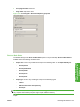HP LaserJet P4010 and P4510 Series - Software Technical Reference
Select the media type that corresponds to the media that you are using for the print job. The following
media types have a different print modes when you manually print on the second side:
●
Plain
●
Preprinted
●
Letterhead
●
Prepunched
●
Bond
●
Recycled
●
Color
●
Rough
Cardstock media can be manually printed on the second side, but no change occurs to the print mode.
Transparencies and labels should not be manually printed on the second side.
To print a multiple-page document, follow these steps:
1. Select the Print on Both Sides (Manually) check box.
2. Click OK. The even-number pages of the document print.
3. When the control panel shows MANUALLY FEED, insert the stack of media (on which the even-
number pages have been printed) as indicated in the following figure.
Figure 4-22 Finishing tab – Print on Both Sides instruction window
ENWW Finishing tab features 155
HP PCL 5, PCL 6, and PS
emulation drivers for
Windows