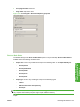HP LaserJet P4010 and P4510 Series - Software Technical Reference
●
Automatically print on both sides
●
Manually print on both sides
Automatically print on both sides
The duplexing unit in the device prints on two sides of a sheet of paper when the Print on Both
Sides option is specified in the print job. The printer comes with a duplexing unit installed in the following
models:
●
HP LaserJet P4015x
●
HP LaserJet P4515x
These printer models support smart duplexing. The smart duplexing feature increases printing
performance by preventing one-page print jobs or single-sided pages of a duplexed print job from going
through the duplexing unit even when the duplexing feature has been selected in the driver.
All media types support the smart duplexing feature, except for media types that cannot be printed on
both sides (such as labels, transparencies, and envelopes) and the following media types:
●
Prepunched
●
Preprinted
●
Letterhead
When the media type is set to Unspecified, the smart duplexing feature is disabled.
To achieve the best print quality when printing on the second side of the page, the printer makes
adjustments to its print modes. Selecting a media type in effect instructs the printer to use a group of
settings (such as fuser temperature and print speed) to create an image that has the best possible quality
for that media. This group of settings is known as print mode. A different print mode is used with each
media type. Print-mode adjustments for the second side of a duplexed page are automatic.
Manually print on both sides
Select the Print on Both Sides (Manually) check box to print on the second side of the media because
the HP LaserJet P4014, P4014n, P4015n, P4015tn, P4515n and P4515tn printer models do not have
a duplexing unit installed. Use this setting on the other HP LaserJet P4010 and P4510 Series printer
models for media types that the automatic duplexing unit does not support, such as cardstock and thick
media.
Manually printing on the second side of a page is available in the HP PCL 6, PCL 5, or PS emulation
driver. If a duplexing unit is installed and manual duplexing is enabled in the driver, the printer
automatically prints on both sides of media types that are supported for automatic duplexing (Letter, A4,
Legal, and 8.5x13 only), and forces manual printing on both sides for media types that are not supported.
To make the Print on Both Sides (Manually) check box available in the document options, select the
Allow Manual Duplexing option on the Device Settings tab in the Properties print-driver tabs.
To print on both sides manually while using media that is supported for automatic duplexing, select and
apply the Not Installed setting on the Duplex Unit (for 2-Sided Printing) option on the Device
Settings tab.
154 Chapter 4 HP PCL 5, PCL 6, and PS emulation drivers for Windows ENWW