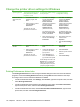HP LaserJet P4010 and P4510 Series - Software Technical Reference
User uninstall software
●
Uninstall instructions for Windows
Uninstall instructions for Windows
The uninstall procedures vary according to the type of installation that you used.
●
Uninstall a Recommended or Express installation
●
Uninstall a printer-driver only installation
Uninstall a Recommended or Express installation
NOTE: If you uninstall the software for troubleshooting purposes, try uninstalling only a specific printer.
The shared software programs might not uninstall successfully, and are unlikely to be the cause of
product-specific problems. These shared software programs should not need to be uninstalled,
especially if they are being used by another HP product.
●
Use the product software Uninstall component (recommended)
●
Use the Windows Add or Remove Programs component
●
Use the printing-system software CD
Use the product software Uninstall component (recommended)
Follow these steps to uninstall the printing-system software by using the Uninstall component.
NOTE: To uninstall the software you must have administrator privileges.
1. Quit all open programs.
2. Click Start, select Programs or All Programs, select HP, select HP LaserJet P4010 or P4510,
and then click Uninstall.
3. The Important Uninstall Information dialog box appears. Click Continue.
4. The Cleanup progress dialog box appears. The progress bar reflects the status of the uninstall
process.
5. When the uninstall process is completed, the Restart dialog box appears. Click Restart to restart
the computer and finish the uninstall process.
Use the Windows Add or Remove Programs component
Follow these steps to uninstall the printing-system software by using the Windows Add/Remove
programs component.
NOTE: To uninstall the software in Windows 2000 or Windows XP, you must have administrator
privileges.
1. Quit all open programs.
2. Click Start, click Control Panel, double-click Add or Remove Programs.
3. Click Change or Remove programs on the left side of the window, and then click the name of the
product. Click Remove.
110 Chapter 3 Installing Windows printing-system components ENWW