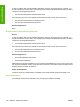HP LaserJet P2030 Series - Software Technical Reference
Troubleshooting checklist
Use the following steps when trying to solve a problem with the product.
Table 6-2 Troubleshooting checklist
Step number Verification step Possible problems Solutions
1 Is the power on?
When the product is
connected to a grounded
power source, amber lights on
the top of the printer will show
that it is warming up. When
the product is ready to print,
only the green light will be on.
No power due to failed power
source, cable, switch, or fuse.
1. Verify that the product is
plugged in.
2. Verify that the power
cable is functional and
that the power switch is
on.
3. Check the power source
by plugging the product
directly into the wall or
into a different outlet.
4. Test the outlet or
connect another product
to the outlet to verify that
the outlet is functioning.
2 Does the product print from
the computer?
Use a word-processing
application to send a print job
to the product.
Software is not installed
correctly or an error occurred
during software installation.
Uninstall and then reinstall the
product software. Verify that
you are using the correct
installation procedure and the
correct port setting.
The cable is not connected
correctly.
Reconnect the cable.
An incorrect driver is selected. Select the proper driver.
Other products are connected
to the USB port.
Disconnect the other products
and try again to print.
There is a port driver problem
in Microsoft Windows.
Uninstall and then reinstall the
product software. Verify that
you are using the correct
installation procedure and the
correct port setting.
If the error persists, contact HP Customer Contact Center.
146 Chapter 6 Engineering details ENWW
Engineering details