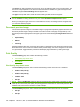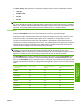HP LaserJet P2015 - Software Technical Reference
Click Edit, and the Watermark Details dialog box appears.
Figure 4-13 Watermark Details dialog box
The dialog box shows a preview image and provides options for creating a new watermark and
controlling the message angle and font attributes.
Click OK to accept all of the changes that are made in the Watermark Details dialog box. However,
clicking Cancel does not cancel all of the changes. If you make changes to a watermark and then select
a different watermark or click New, all of the changes are saved, and only the current, unsaved changes
can be canceled.
Current watermarks
The Current Watermarks group box contains a list of available watermarks, both predefined
watermarks that are available in the driver and any new watermarks that you have created.
To create a new watermark, click New. The new watermark appears in the Current Watermarks list
and in the Watermark Message edit box as "Untitled" until you name it. The name that you type in
the Watermark Message field appears in the Current Watermarks group box in the Watermark
Details dialog box and in the Watermarks group box on the Effects tab.
To name the new watermark, type the selected watermark text in the Watermark Message edit box.
To delete a watermark, select the watermark in the Current Watermarks list and click Delete. A warning
appears asking whether you are sure you want to delete the selected item. Click Cancel if you want to
keep the watermark. Click OK to delete the selected watermark.
170 Chapter 4 HP PCL 6, PCL 5, and PS emulation unidrivers for MS Windows ENWW