- HP Laserjet P3010 Series Manual
Table Of Contents
- Product basics
- Control panel
- Software for Windows
- Supported operating systems for Windows
- Supported printer drivers for Windows
- HP Universal Print Driver (UPD)
- Select the correct printer driver for Windows
- Priority for print settings
- Change printer-driver settings for Windows
- Remove software for Windows
- Supported utilities for Windows
- Software for other operating systems
- Use the product with Macintosh
- Software for Macintosh
- Use features in the Macintosh printer driver
- Connectivity
- Paper and print media
- Use product features
- Print tasks
- Manage and maintain the product
- Print the information and show-me-how pages
- Use the HP Easy Printer Care software
- Use the embedded Web server
- Use HP Web Jetadmin software
- Use security features
- Manage supplies
- Replace supplies and parts
- Install memory, internal USB devices, and external I/O cards
- Clean the product
- Upgrade the firmware
- Solve problems
- Solve general problems
- Restore factory settings
- Interpret control-panel messages
- Jams
- Paper-handling problems
- Product feeds multiple sheets
- Product feeds incorrect page size
- Product pulls from incorrect tray
- Paper does not feed automatically
- Paper does not feed from Tray 2, 3, or 4
- Transparencies or glossy paper will not feed
- Envelopes jam or will not feed in the product
- Output is curled or wrinkled
- Product does not duplex or duplexes incorrectly
- Solve print-quality problems
- Solve performance problems
- Solve connectivity problems
- Solve walk-up USB printing problems
- Product software problems
- Solve common Windows problems
- Solve common Macintosh problems
- Supplies and accessories
- Service and support
- Specifications
- Regulatory information
- FCC regulations
- Environmental product stewardship program
- Protecting the environment
- Ozone production
- Power consumption
- Toner consumption
- Paper use
- Plastics
- HP LaserJet print supplies
- Return and recycling instructions
- Paper
- Material restrictions
- Disposal of waste equipment by users in private households in the European Union
- Chemical substances
- Material Safety Data Sheet (MSDS)
- For more information
- Declaration of conformity
- Safety statements
- Index
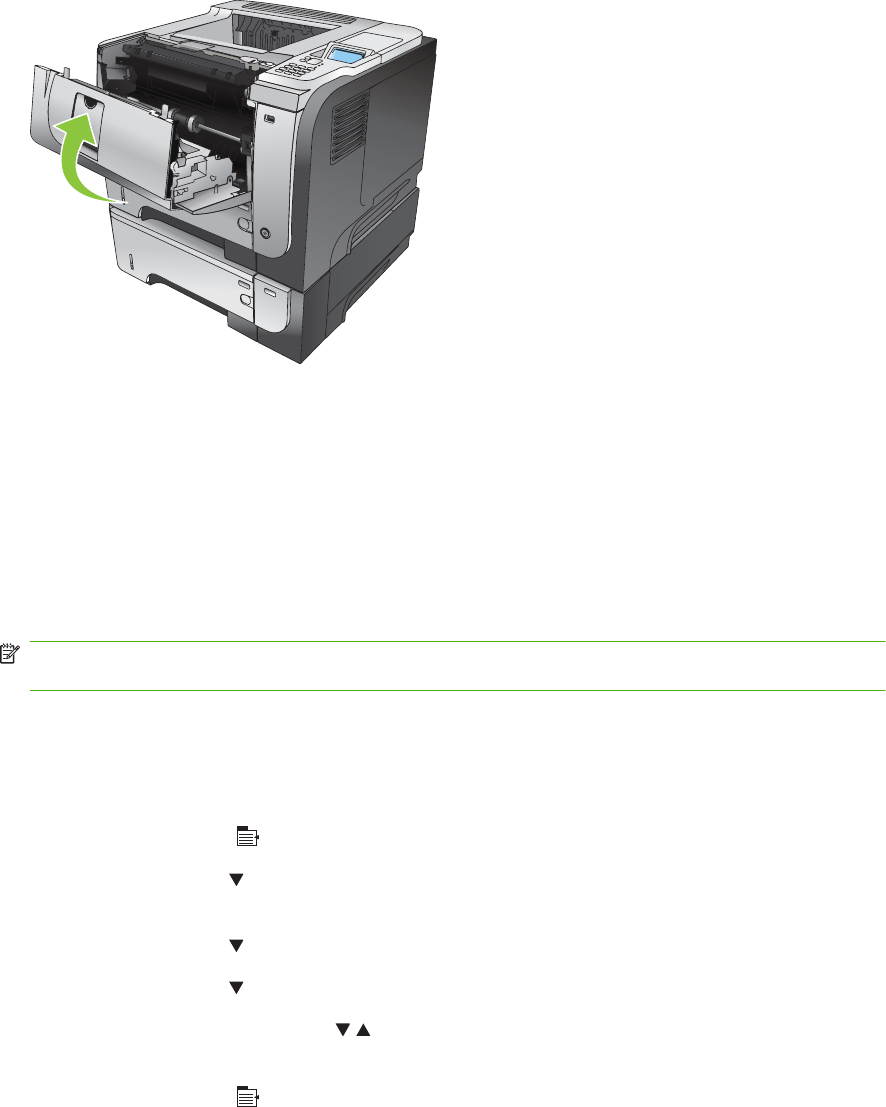
13. Close the top cover.
2
1
3
2
1
3
Jam recovery
This product provides a jam recovery feature that reprints jammed pages. The following options are
available:
●
AUTO — The product attempts to reprint jammed pages when sufficient memory is available. This
is the default setting.
●
OFF — The product does not attempt to reprint jammed pages. Because no memory is used to
store the most recent pages, performance is optimal.
NOTE: When using this option, if the product runs out of paper and the job is being printed on
both sides, some pages can be lost.
●
ON — The product always reprints jammed pages. Additional memory is allocated to store the last
few pages printed. This might cause overall performance to suffer.
Set the jam recovery feature
1. Press the Menu button
.
2. Press the down arrow
to highlight the CONFIGURE DEVICE menu, and then press the OK
button.
3. Press the down arrow
to highlight the SYSTEM SETUP menu, and then press the OK button.
4. Press the down arrow
to highlight the JAM RECOVERY menu, and then press the OK button.
5. Press the down arrow or up arrow
/ to highlight the appropriate setting, and then press the
OK button.
6. Press the Menu button
to return to the Ready state.
176 Chapter 10 Solve problems ENWW










