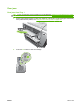- HP Laserjet P3010 Series Manual
Table Of Contents
- Product basics
- Control panel
- Software for Windows
- Supported operating systems for Windows
- Supported printer drivers for Windows
- HP Universal Print Driver (UPD)
- Select the correct printer driver for Windows
- Priority for print settings
- Change printer-driver settings for Windows
- Remove software for Windows
- Supported utilities for Windows
- Software for other operating systems
- Use the product with Macintosh
- Software for Macintosh
- Use features in the Macintosh printer driver
- Connectivity
- Paper and print media
- Use product features
- Print tasks
- Manage and maintain the product
- Print the information and show-me-how pages
- Use the HP Easy Printer Care software
- Use the embedded Web server
- Use HP Web Jetadmin software
- Use security features
- Manage supplies
- Replace supplies and parts
- Install memory, internal USB devices, and external I/O cards
- Clean the product
- Upgrade the firmware
- Solve problems
- Solve general problems
- Restore factory settings
- Interpret control-panel messages
- Jams
- Paper-handling problems
- Product feeds multiple sheets
- Product feeds incorrect page size
- Product pulls from incorrect tray
- Paper does not feed automatically
- Paper does not feed from Tray 2, 3, or 4
- Transparencies or glossy paper will not feed
- Envelopes jam or will not feed in the product
- Output is curled or wrinkled
- Product does not duplex or duplexes incorrectly
- Solve print-quality problems
- Solve performance problems
- Solve connectivity problems
- Solve walk-up USB printing problems
- Product software problems
- Solve common Windows problems
- Solve common Macintosh problems
- Supplies and accessories
- Service and support
- Specifications
- Regulatory information
- FCC regulations
- Environmental product stewardship program
- Protecting the environment
- Ozone production
- Power consumption
- Toner consumption
- Paper use
- Plastics
- HP LaserJet print supplies
- Return and recycling instructions
- Paper
- Material restrictions
- Disposal of waste equipment by users in private households in the European Union
- Chemical substances
- Material Safety Data Sheet (MSDS)
- For more information
- Declaration of conformity
- Safety statements
- Index

Control panel message Description Recommended action
USB ACCESSORY NEEDS TOO MUCH
POWER
Remove USB accessory and then turn off
then on
alternates with
USB ACCESSORY NEEDS TOO MUCH
POWER
For help press
The USB accessory is drawing too much
electrical current. Printing cannot continue.
Remove the USB accessory, and then restart
the product.
Use a USB accessory that uses less power
or that contains its own power supply.
USB accessory not recognized
For help press
alternates with
USB accessory not recognized
To clear press OK
The product does not support plug-and-play
operation for the type of USB accessory in the
host USB port, or the accessory is not
supported
With the USB accessory connected, turn the
product off and then on. If the message
reappears, remove the USB accessory.
USB printing unavailable
For help press
The administrator has disabled printing from
USB accessories.
Print the job from a computer that is
connected to the product.
USB storage accessory removed
Clearing any unassociated data
You have removed the USB accessory from
the product. The product cancels any jobs
from the accessory that are in the print queue.
To print the remaining jobs, reinsert the USB
accessory and select the jobs again.
USB STORAGE DEVICE FAILURE
To clear press OK
The specified device has failed. Press the OK button to continue.
USB STORAGE FILE OPERATION FAILED
To clear press OK
A command attempted an illogical operation. Press the OK button to continue.
USE TRAY <X> [TYPE] [SIZE]
To change press
/ .
To use press OK
The product did not detect the type and size
of paper requested. The message shows the
most likely type and size available and the
tray in which they are available.
Press the OK button to accept the values in
the message, or press the up or down arrow
/ to scroll through the available choices.
USED SUPPLY IN USE
Economode disabled
The print cartridge has been previously used. If you believe you purchased a genuine HP
supply, go to
www.hp.com/go/
anticounterfeit.
USED SUPPLY INSTALLED The print cartridge has been previously used. Press the OK button to use this cartridge, or
install a new cartridge.
If you believe you purchased a genuine HP
supply, go to
www.hp.com/go/
anticounterfeit.
Table 10-1 Control-panel messages (continued)
160 Chapter 10 Solve problems ENWW