- HP Laserjet P3010 Series Manual
Table Of Contents
- Product basics
- Control panel
- Software for Windows
- Supported operating systems for Windows
- Supported printer drivers for Windows
- HP Universal Print Driver (UPD)
- Select the correct printer driver for Windows
- Priority for print settings
- Change printer-driver settings for Windows
- Remove software for Windows
- Supported utilities for Windows
- Software for other operating systems
- Use the product with Macintosh
- Software for Macintosh
- Use features in the Macintosh printer driver
- Connectivity
- Paper and print media
- Use product features
- Print tasks
- Manage and maintain the product
- Print the information and show-me-how pages
- Use the HP Easy Printer Care software
- Use the embedded Web server
- Use HP Web Jetadmin software
- Use security features
- Manage supplies
- Replace supplies and parts
- Install memory, internal USB devices, and external I/O cards
- Clean the product
- Upgrade the firmware
- Solve problems
- Solve general problems
- Restore factory settings
- Interpret control-panel messages
- Jams
- Paper-handling problems
- Product feeds multiple sheets
- Product feeds incorrect page size
- Product pulls from incorrect tray
- Paper does not feed automatically
- Paper does not feed from Tray 2, 3, or 4
- Transparencies or glossy paper will not feed
- Envelopes jam or will not feed in the product
- Output is curled or wrinkled
- Product does not duplex or duplexes incorrectly
- Solve print-quality problems
- Solve performance problems
- Solve connectivity problems
- Solve walk-up USB printing problems
- Product software problems
- Solve common Windows problems
- Solve common Macintosh problems
- Supplies and accessories
- Service and support
- Specifications
- Regulatory information
- FCC regulations
- Environmental product stewardship program
- Protecting the environment
- Ozone production
- Power consumption
- Toner consumption
- Paper use
- Plastics
- HP LaserJet print supplies
- Return and recycling instructions
- Paper
- Material restrictions
- Disposal of waste equipment by users in private households in the European Union
- Chemical substances
- Material Safety Data Sheet (MSDS)
- For more information
- Declaration of conformity
- Safety statements
- Index
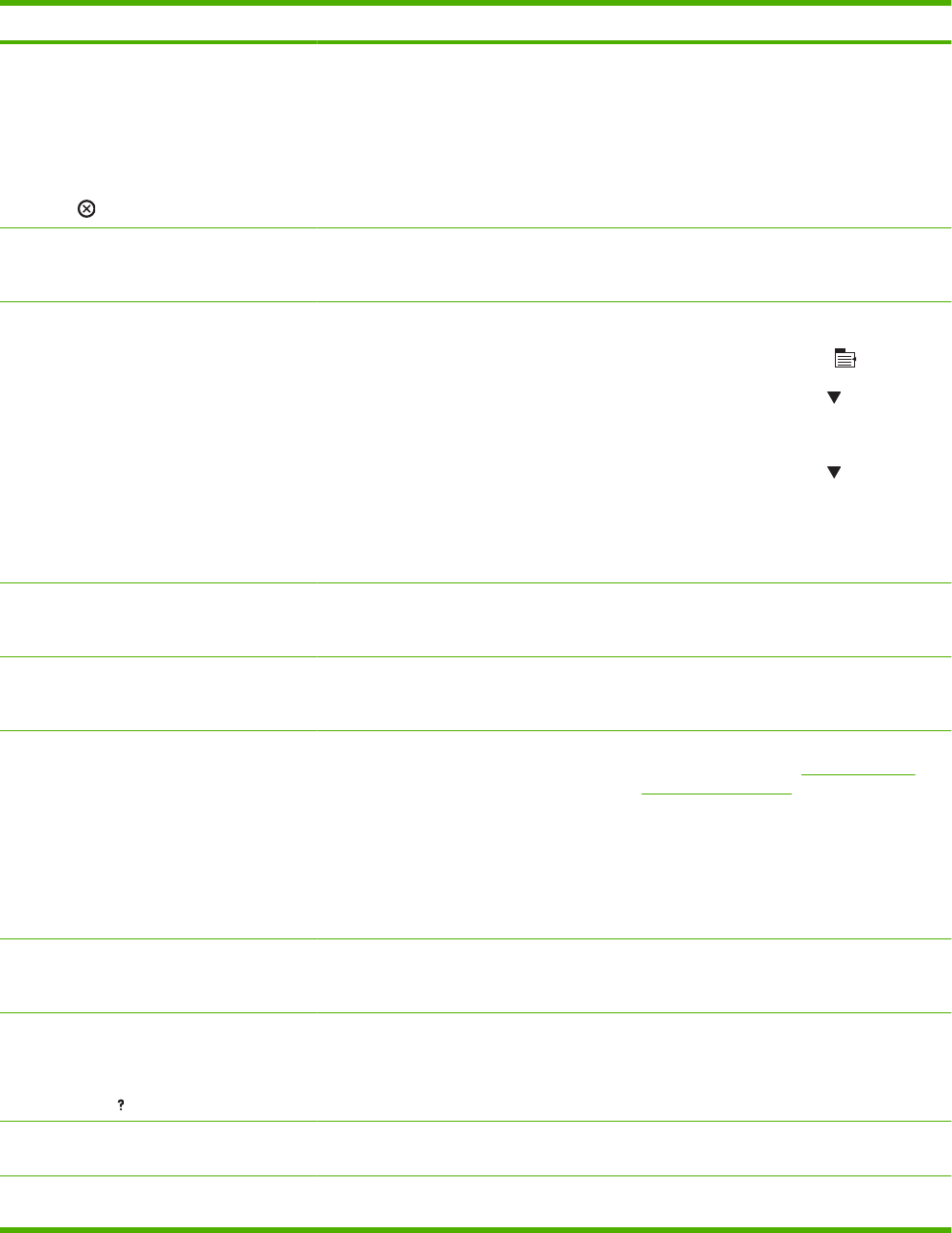
Control panel message Description Recommended action
ACCEPT BAD SIGNATURE?
Yes press OK
alternates with
ACCEPT BAD SIGNATURE?
No press
The product is performing a remote firmware
upgrade, the first-time code signing does not
match the signature, and the SIGNATURE
CHECK menu is set to the PROMPT IF
BAD option.
Download the correct firmware upgrade file
for this product, and then reinstall the
upgrade.
Access denied MENUS LOCKED The product control-panel function you are
trying to use has been locked to prevent
unauthorized access.
See your network administrator.
Action not currently available for tray x
Tray size cannot be ANY SIZE/ANY
CUSTOM
Duplexing is not available when the tray size
is set to the ANY SIZE setting or the ANY
CUSTOM setting.
Change tray settings.
1.
Press the Menu button
.
2. Press the down arrow
to highlight the
PAPER HANDLING menu, and then
press the OK button.
3. Press the down arrow
to highlight the
specified tray, and then press the OK
button.
4. Change the selected tray's size and type
settings.
BAD OPTIONAL TRAY CONNECTION An optional tray is not connected correctly. Remove the product from the tray, and
reinstall it. Then, turn the product off and then
on.
Bad signature
Upgrade cancelled
The firmware upgrade code does not match
the product signature.
Download the correct firmware upgrade file
for this product, and then reinstall the
upgrade.
BLACK CARTRIDGE VERY LOW The product indicates when a supply level is
very low. Actual print cartridge life might vary.
Consider having a replacement print
cartridge available to install when print quality
is no longer acceptable. You do not need to
replace the print cartridge at this time unless
print quality is no longer acceptable. After an
HP supply has reached the very low
threshold, the HP premium protection
warranty for that supply has ended.
If print quality is no longer acceptable, replace
the print cartridge. See
Change the print
cartridge on page 122.
Canceling... The product is canceling a job. The message
continues while the product clears the paper
path and clears any remaining incoming data.
No action is necessary.
CANNOT DUPLEX
CLOSE REAR DOOR
For help press
The rear door must be closed to duplex. Close the rear door.
Checking paper path The product is checking for possible jams or
paper that was not cleared from the product.
No action is necessary.
Checking printer The product is checking for possible jams or
paper that was not cleared from the product.
No action is necessary.
Table 10-1 Control-panel messages (continued)
ENWW Interpret control-panel messages 153










