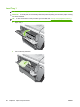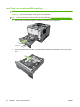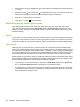HP LaserJet P3010 Series - User Guide
Table Of Contents
- Product basics
- Control panel
- Software for Windows
- Supported operating systems for Windows
- Supported printer drivers for Windows
- HP Universal Print Driver (UPD)
- Select the correct printer driver for Windows
- Priority for print settings
- Change printer-driver settings for Windows
- Remove software for Windows
- Supported utilities for Windows
- Software for other operating systems
- Use the product with Macintosh
- Software for Macintosh
- Use features in the Macintosh printer driver
- Connectivity
- Paper and print media
- Use product features
- Print tasks
- Manage and maintain the product
- Print the information and show-me-how pages
- Use the HP Easy Printer Care software
- Use the embedded Web server
- Use HP Web Jetadmin software
- Use security features
- Manage supplies
- Replace supplies and parts
- Install memory, internal USB devices, and external I/O cards
- Clean the product
- Upgrade the firmware
- Solve problems
- Solve general problems
- Restore factory settings
- Interpret control-panel messages
- Jams
- Paper-handling problems
- Product feeds multiple sheets
- Product feeds incorrect page size
- Product pulls from incorrect tray
- Paper does not feed automatically
- Paper does not feed from Tray 2, 3, or 4
- Transparencies or glossy paper will not feed
- Envelopes jam or will not feed in the product
- Output is curled or wrinkled
- Product does not duplex or duplexes incorrectly
- Solve print-quality problems
- Solve performance problems
- Solve connectivity problems
- Solve walk-up USB printing problems
- Product software problems
- Solve common Windows problems
- Solve common Macintosh problems
- Supplies and accessories
- Service and support
- Specifications
- Regulatory information
- FCC regulations
- Environmental product stewardship program
- Protecting the environment
- Ozone production
- Power consumption
- Toner consumption
- Paper use
- Plastics
- HP LaserJet print supplies
- Return and recycling instructions
- Paper
- Material restrictions
- Disposal of waste equipment by users in private households in the European Union
- Chemical substances
- Material Safety Data Sheet (MSDS)
- For more information
- Declaration of conformity
- Safety statements
- Index

3. Press the down arrow to highlight the size or type setting for the desired tray, and then press the
OK button.
4. Press the up arrow
or the down arrow to highlight the size or type. If you select a custom size,
select the unit of measure, and then set the X dimension and the Y dimension.
5. Press the OK button to save your selection.
6. Press the Menu button
to exit the menus.
Select the paper by source, type, or size
Three settings affect how the printer driver tries to pull paper when you send a print job. Source,
Type, and Size settings appear in the Page Setup, Print, or Print Properties dialog boxes in most
software programs. Unless you change these settings, the product automatically selects a tray, using
the default settings.
Source
To print by source, select a specific tray for the product to pull from. If you select a tray that is configured
for a type or size that does not match your print job, the product prompts you to load the tray with the
type or size of paper for your job before printing it. When you load the tray, the product begins printing.
Type and size
Printing by type or size means that you want the product to pull from the tray that is loaded with the
correct type and size of paper. Selecting paper by type rather than source is similar to locking out trays
and helps protect special paper from accidental use. For example, if a tray is configured for letterhead
and you select plain paper, the product will not pull the letterhead from that tray. Instead, it will pull from
a tray that is loaded with plain paper and is configured for plain paper on the product control panel.
Selecting paper by type and size results in significantly better print quality for most paper types. Using
the wrong setting might result in unsatisfactory print quality. Always print by type for special print media,
such as labels or transparencies. Print by size for envelopes, if possible.
●
To print by type or size, select the type or size from the Page Setup dialog box, the Print dialog
box, or the Print Properties dialog box, depending on the software program.
●
If you often print on a certain type or size of paper, configure a tray for that type or size. Then, when
you select that type or size as you print a job, the product automatically pulls paper from the tray
that is configured for that type or size.
88 Chapter 6 Paper and print media ENWW