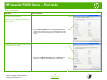HP LaserJet P3010 Series - Print tasks
HP LaserJet P3010 Series – Print tasks
© 2009 Copyright Hewlett-Packard
Development Company, L.P.
www.hp.com
How do I? Steps to perform
Change the number of copies that are
printed
1 Open the printer driver and click the Advanced tab.
2 Open the Paper/Output section, and then enter the
number of copies to print. If you select 2 or more
copies, you can select the option to collate the
pages.
NOTE: If the software program that you are using
does not provide a way to print a particular number of
copies, you can change the number of copies in the
driver.
Changing this setting affects the number of copies for
all print jobs. After your job has printed, restore this
setting to the original value.
Print colored text as black
1 Open the printer driver and click the Advanced tab.
2 Open the Document Options section, and then
open the Printer Features section.
3 In the Print All Text as Black drop-down list, select
Enabled.
2
2
3
1
1
22