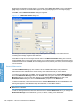HP LaserJet P3010 Series - Software Technical Reference
Table Of Contents
- Purpose and scope
- Introduction
- Product comparison
- Product features
- Quick Reference Job Aids
- Product views
- Printing-system software
- Operating-system support
- Supported operating systems for Windows
- Supported printer drivers for Windows
- HP Universal Print Driver (UPD)
- Supported utilities for Windows
- Supported operating systems for Macintosh
- Supported printer drivers for Macintosh
- Supported utilities for Macintosh
- Software for other operating systems
- Printer driver support in other operating systems
- Availability
- Operating-system support
- Documentation availability and localization
- Software description
- Windows printing-system software
- Supported operating systems for Windows
- Windows system requirements
- Macintosh system requirements
- Printer driver
- Select the correct printer driver for Windows
- Priority for print settings
- Change printer-driver settings for Windows
- Printing system and installer
- Driver version numbers for Windows operating systems
- Windows printer-driver configuration
- HP Driver Diagnostic Printer Check Tool
- Embedded Web Server
- HP Web Jetadmin
- Font support
- Windows printing-system software
- Install Windows printing-system components
- Supported operating systems for Windows
- Windows operating system requirements
- Install overview
- Software installation types for Windows
- Installation options
- Microsoft Windows general installation overview
- HP LaserJet P3010 Series printing-system software CD for Windows systems
- Microsoft Windows installation for direct connections (Plug and Play)
- Install the print driver using the Microsoft Add Printer Wizard
- Microsoft Windows installation for computers on a network
- Point and Print installation for Windows 2000 Service Pack 3, XP, Server 2003, Server 2008, and Vist ...
- Detailed MS Windows installation instructions
- Install documentation and optional software
- Uninstall software
- HP PCL 6 Print Driver for Windows
- Introduction
- Gain access to print drivers
- Help system
- Advanced tab features
- Printing Shortcuts tab features
- Paper/Quality tab features
- Effects tab features
- Finishing tab features
- Job Storage tab features
- Services tab features
- Device Settings tab features
- About tab features
- Macintosh software and utilities
- Supported operating systems for Macintosh
- Macintosh system requirements
- Macintosh printing-system software
- Macintosh install and uninstall instructions
- HP Printer Utility for Macintosh
- Use features in the Macintosh printer driver
- Engineering Details
- Introduction
- Remote firmware update
- Determining the current level of firmware
- Downloading the new firmware from the HP Web site
- Downloading the new firmware to the product
- Printer messages during the firmware update
- Remote firmware update by using FTP through a browser
- Remote firmware update by using FTP on a direct network connection
- Remote firmware update through a local Windows port
- Remote firmware update through a USB port
- Remote firmware update through a Windows network
- Remote firmware update for UNIX systems
- Remote firmware update by using the LPR command
- HP Easy Firmware Upgrade utility
- Printing print-ready documents
- Print-ready file printing by using FTP through a browser
- Print-ready file printing by using FTP on a direct network connection
- Print-ready printing by using a local Windows port
- Print-ready file printing in a Windows network
- Print-ready file printing in UNIX systems
- Print-ready file printing by using the LPR command
- Media attributes
- Index

●
Booklet layout
●
Pages per sheet
●
Print page borders
●
Page order
Print on both sides
NOTE: This feature is called Print on Both Sides (manually) for the HP LaserJet P3015, the
HP LaserJet P3015d, and the HP LaserJet P3015n, because these models do not include an automatic
duplex unit. For all other product models, this feature is called Print on Both Sides.
The default setting for Print on both sides is off (not selected). Print on both sides is available when
the following conditions exist:
●
Paper type: on the Paper/Quality tab is set to any paper type except for the following types:
◦
Labels
◦
Monochrome Laser Transparency
◦
Envelope
◦
Cardstock 176–220g
●
Paper sizes: is set to any paper size except for the following sizes:
◦
Envelope #10
◦
Double Postcard (JIS)
◦
Envelope #9
◦
Envelope Monarch
◦
Envelope B5
◦
Envelope C5
◦
Envelope C6
◦
Envelope DL
◦
Statement
◦
4x6
◦
5x8
◦
A6
◦
B6
NOTE: The check box for Print on both sides (manually) is not disabled if paper types or sizes
that are not allowed for duplexing are selected. However, on the Paper/Quality tab next to the
paper type or size setting, a caution symbol shows if a selection is not supported by the printer.
142 Chapter 4 HP PCL 6 Print Driver for Windows ENWW
HP PCL 6 Print Driver for
Windows