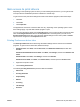HP LaserJet P3010 Series - Software Technical Reference
Table Of Contents
- Purpose and scope
- Introduction
- Product comparison
- Product features
- Quick Reference Job Aids
- Product views
- Printing-system software
- Operating-system support
- Supported operating systems for Windows
- Supported printer drivers for Windows
- HP Universal Print Driver (UPD)
- Supported utilities for Windows
- Supported operating systems for Macintosh
- Supported printer drivers for Macintosh
- Supported utilities for Macintosh
- Software for other operating systems
- Printer driver support in other operating systems
- Availability
- Operating-system support
- Documentation availability and localization
- Software description
- Windows printing-system software
- Supported operating systems for Windows
- Windows system requirements
- Macintosh system requirements
- Printer driver
- Select the correct printer driver for Windows
- Priority for print settings
- Change printer-driver settings for Windows
- Printing system and installer
- Driver version numbers for Windows operating systems
- Windows printer-driver configuration
- HP Driver Diagnostic Printer Check Tool
- Embedded Web Server
- HP Web Jetadmin
- Font support
- Windows printing-system software
- Install Windows printing-system components
- Supported operating systems for Windows
- Windows operating system requirements
- Install overview
- Software installation types for Windows
- Installation options
- Microsoft Windows general installation overview
- HP LaserJet P3010 Series printing-system software CD for Windows systems
- Microsoft Windows installation for direct connections (Plug and Play)
- Install the print driver using the Microsoft Add Printer Wizard
- Microsoft Windows installation for computers on a network
- Point and Print installation for Windows 2000 Service Pack 3, XP, Server 2003, Server 2008, and Vist ...
- Detailed MS Windows installation instructions
- Install documentation and optional software
- Uninstall software
- HP PCL 6 Print Driver for Windows
- Introduction
- Gain access to print drivers
- Help system
- Advanced tab features
- Printing Shortcuts tab features
- Paper/Quality tab features
- Effects tab features
- Finishing tab features
- Job Storage tab features
- Services tab features
- Device Settings tab features
- About tab features
- Macintosh software and utilities
- Supported operating systems for Macintosh
- Macintosh system requirements
- Macintosh printing-system software
- Macintosh install and uninstall instructions
- HP Printer Utility for Macintosh
- Use features in the Macintosh printer driver
- Engineering Details
- Introduction
- Remote firmware update
- Determining the current level of firmware
- Downloading the new firmware from the HP Web site
- Downloading the new firmware to the product
- Printer messages during the firmware update
- Remote firmware update by using FTP through a browser
- Remote firmware update by using FTP on a direct network connection
- Remote firmware update through a local Windows port
- Remote firmware update through a USB port
- Remote firmware update through a Windows network
- Remote firmware update for UNIX systems
- Remote firmware update by using the LPR command
- HP Easy Firmware Upgrade utility
- Printing print-ready documents
- Print-ready file printing by using FTP through a browser
- Print-ready file printing by using FTP on a direct network connection
- Print-ready printing by using a local Windows port
- Print-ready file printing in a Windows network
- Print-ready file printing in UNIX systems
- Print-ready file printing by using the LPR command
- Media attributes
- Index

Help system
The HP PCL 6 print driver includes a full-featured Help system to provide assistance with printing and
configuration options.
“What's this?” Help
Windows 2000 Service Pack 3, Windows XP, Windows Server 2003, Windows Server 2008, and
Windows Vista support What's this? Help. You can gain access to What's this? Help messages in any
of the following ways:
●
Right-click a feature or control. A pop-up Help window appears.
●
Click the ? question mark button in the upper-right corner of the frame, next to the X, to change
the cursor to an arrow with a question mark. When you use this special cursor to select a control,
the pop-up Help window for that control appears.
●
Click a feature or control, and then press the F1 key. The Help window for the currently selected
control appears.
Incompatible Print Settings messages
Incompatible Print Settings (constraint) messages are unsolicited messages that appear in response
to specific print-driver selections. These messages alert you to selections that are illogical or impossible
given the product capabilities or the current settings of other controls.
NOTE: Constraint messages are limited, and the underlying software architecture might accept some
settings that are illogical or impossible for the product to perform. Sending a job with incompatible
settings can lead to unexpected results. If print jobs do not print as expected, check the product
documentation for the product capabilities.
In supported Windows operating environments, some technically invalid print-driver configurations result
in warning messages. Duplexing, for example, is not possible when the Transparency paper type is
selected. The following figure shows an Incompatible Print Settings message.
Figure 4-1 An Incompatible Print Settings message
To resolve the conflicting settings, click Restore my previous settings. and then click OK. The driver
resets the conflicting control back to its previous state.
If you want to keep the conflicting setting, click Keep this setting, and I will change it later. and then
click OK.
NOTE: In this example, the conflict can be resolved manually. If the conflict is not resolved when the
driver is closed, then the same message appears again when a print job is sent to the product.
ENWW Help system 115
HP PCL 6 Print Driver for
Windows