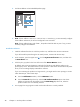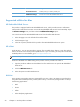HP LaserJet Enterprise 600 M601, M602, and M603 Series Printer - User Guide
Priority for print settings for Mac
Changes to print settings are prioritized depending on where the changes are made:
NOTE: The names of commands and dialog boxes might vary depending on your software program.
●
Page Setup dialog box: Click Page Setup or a similar command on the File menu of the
program you are working in to open this dialog box. Settings changed here might override
settings changed anywhere else.
●
Print dialog box: Click Print, Print Setup, or a similar command on the File menu of the
program you are working in to open this dialog box. Settings changed in the Print dialog box
have a lower priority and do not override changes made in the Page Setup dialog box.
●
Default printer driver settings: The default printer driver settings determine the settings used
in all print jobs, unless settings are changed in the Page Setup, Print, or Printer Properties
dialog boxes.
●
Printer control panel settings: Settings changed at the printer control panel have a lower
priority than changes made anywhere else.
Change printer-driver settings for Mac
Change the settings for all print jobs until the software program is closed
1. On the File menu, click the Print button.
2. Change the settings that you want on the various menus.
Change the default settings for all print jobs
1. On the File menu, click the Print button.
2. Change the settings that you want on the various menus.
3. On the Presets menu, click the Save As... option and type a name for the preset.
These settings are saved in the Presets menu. To use the new settings, you must select the saved preset
option every time you open a program and print.
Change the product configuration settings
1.
From the Apple menu
, click the System Preferences menu and then click the Print & Fax
icon.
2. Select the product in the left side of the window.
3. Click the Options & Supplies button.
4. Click the Driver tab.
5. Configure the installed options.
50 Chapter 4 Use the product with Mac ENWW