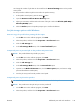HP LaserJet Enterprise 600 M601, M602, and M603 Series Printer - User Guide
3. Click the Job Storage tab.
4. In the Job Storage Mode area, click the Quick Copy option.
The requested number of copies are printed immediately, and you can print more copies from the
product control panel.
Permanently store a job on the product
NOTE: This option is available if the optional hard disk is installed in the product.
1. On the File menu in the software program, click Print.
2. Select the product, and then click the Properties or Preferences button.
3. Click the Job Storage tab.
4. In the Job Storage Mode area, click the Stored Job option.
Make a permanently stored job private so that anyone who tries to print it must provide a
PIN
NOTE: This option is available if the optional hard disk is installed in the product.
1. On the File menu in the software program, click Print.
2. Select the product, and then click the Properties or Preferences button.
3. Click the Job Storage tab.
4. In the Job Storage Mode area, click the Stored Job option or the Personal Job option.
5. In the Make Job Private area, click the PIN to print option, and enter a 4-digit personal
identification number (PIN).
NOTE: To print the job or to delete it, you must provide the PIN at the product control panel.
Receive notification when someone prints a stored job
NOTE: Only the person who created the stored job receives notification. You do not receive
notification when someone prints a stored job that another person has created.
1. On the File menu in the software program, click Print.
2. Select the product, and then click the Properties or Preferences button.
3. Click the Job Storage tab.
4. Select the job storage mode that you want.
5. In the Job Notifications Options area, click the Display Job ID when printing option.
140 Chapter 8 Print tasks ENWW