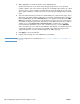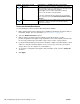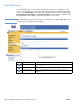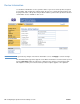HP Embedded Web Server - User Guide
30 Configuring the product from the Settings screens ENWW
To turn on the AutoSend feature
Use the following procedure to make the AutoSend feature available.
1 Make outgoing and incoming e-mail functions available by following the instructions that are
listed in this chapter. (For more information, see “E-mail Server” on page 21.)
2 Select the Enable AutoSend check box.
3 Click an option to specify the interval at which you want the product to send the
product-configuration and supplies-usage information to the e-mail recipients (determined in
the next step), and then type the number of days, weeks, months, or pages printed.
4 For products with permanent storage devices installed, configure up to 20 destination e-mail
addresses, using the format that appears on the screen. (If you do not have a permanent
storage device, you can configure one e-mail address.)
5 To send device configuration and supplies status information to HP, select the Send to HP
check box.
6 Click Apply.
Send to HP Select this check box to send device configuration and supplies
status information to HP on a regular basis. The information will
be sent to an HP e-mail address (for example,
myprinter@hp.com) in a text-based file with an .XML file
extension. This file will be created in English.
To view more information about how HP treats the information
that is sent by AutoSend, click Hewlett-Packard Online Privacy
Statement.
Test Click this button to save your settings and to send the information
immediately, so that you can make sure that the recipient
receives the messages.
Callout Area on the screen Information or capability that the area provides
5
6