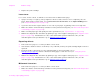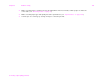Use Guide - 5th Chapter: Problem Solving
Chapter 5 Problem solving 128
Correcting output quality problems
z Maintenance might be due. Check this by printing a copy of the supplies status page (see “Supplies status
page” on page 156). If maintenance is due, order and install the printer maintenance kit. (See the
introduce guide on the product CD, or go to www.hp.com/cposupport/
.)
Page skew
z Print a few more pages to see if the problem corrects itself.
z Verify that there are no torn pieces of paper inside the printer.
z Make sure that paper is loaded correctly, all adjustments have been made, and the paper is under the
corner tabs (see “Orienting media” on page 31).
z Turn over the stack of paper in the tray. Also, try rotating the paper 180°.
z Make sure that paper type and quality meet HP specifications (see “Specifications” on page 164).
z Make sure that the environmental specifications for the printer are being met (see “Environmental product
stewardship program” on page 218).
Curl or wave
z Turn over the stack of paper in the tray. Also, try rotating the paper 180°.
z Make sure that paper type and quality meet HP specifications (see “Specifications” on page 164).
z Make sure that the environmental specifications for the printer are being met (see “Environmental product
stewardship program” on page 218).
z Try printing to a different output bin.
z If media is lightweight and smooth, try using a low fuser mode to reduce the heat in the fusing process. At
the printer control panel, use CONFIGURE FUSER MODE MENU on the Paper handling menu to do this (see
“Paper handling menu” on page 176).
Wrinkles or creases
z Print a few more pages to see if the problem corrects itself.
z Make sure that the environmental specifications for the printer are being met (see “Environmental product
stewardship program” on page 218).
z Turn over the stack of paper in the tray. Also, try rotating the paper 180°.