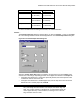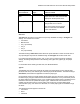HP LaserJet 9000 Series - Software Technical Reference
Software Technical Reference for the HP LaserJet 9000 printers
61
2. Open the Printers window.
3. Right-click the printer icon. This opens a drop-down menu. Click Properties. The Properties
dialog box appears.
4. Click the Configure tab.
5. Click Other Options.
6. Under Storage, click the Printer Hard Disk check box.
7. Close all dialog boxes by clicking OK.
Your PCL printer driver is now configured to use the hard disk and Job Retention features of your
HP LaserJet 9000 printer.
Job retention modes
NOTE: The Job Retention in RAM feature is not supported under Windows 3.1x.
Using the HP LaserJet 9000 printer's Job Retention feature, you can store documents in the
printer memory and then control the printing of these documents using the printer control panel.
This feature is intended to provide greater flexibility, convenience, security, and cost savings.
Once the Job Retention in RAM feature has been enabled, you can access its features in the
Destination tab of the printer driver.
NOTE: The Job Retention options available to you will depend on whether your
printer has an optional hard disk installed. For details, see "Hardware
configuration and availability of Job Retention options."
The HP LaserJet 9000 printer offers the following Job Retention options:
Off. This option turns the Job Retention feature off (it is disabled), which means the print job will
not be stored in the printer.
Quick Copy. This option is available only when a printer hard disk is installed. Quick Copy
stores a copy of a printed job on the hard disk, and allows you to print additional copies of a print
job using the control panel. The number of quick-copy print jobs that can be stored in the printer
is set from the printer control panel.
NOTE: The printer configuration can be set to hold a maximum of 50 quick-copy
or proof-and-hold jobs. The number is set on the printer control panel in
the Configuration menu, and the default is 32. When this preset limit is
reached, a newer document will overwrite the oldest. Also, a document
that has the same user and job name as one already stored on the hard
disk will overwrite the existing document. Quick-copy jobs are deleted if
the printer’s power is removed.
Proof and Hold: This option allows you to print and check the first copy of a print job before
printing the remaining copies. If the document prints correctly, you can print the remaining copies
of the print job from the printer control panel. The number of proof-and-hold print jobs that can be
stored in the printer is set from the printer control panel.
Proof and Hold stores the print job on the printer hard disk or in printer RAM memory, and prints
only the first copy of the job. You must release subsequent copies from the control panel.