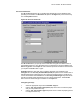HP LaserJet 8150 Series Printers - Software Technical Reference
PCL 6 and PCL 5e driver features
119
Fonts
The Fonts group box contains a Font DIMM check box and a corresponding Configure
button. Selecting the Font DIMM check box tells the driver that a Font DIMM is installed,
and that stored data is available regarding the fonts on the DIMM. When the check box is
selected, the Configure button is enabled. Click the Configure button to open the
Configure Font DIMMs dialog box. If the Font DIMM check box was not selected when
you entered the More Configuration Options dialog box, selecting that check box
automatically opens the Configure Font DIMMs dialog box.
Figure 63: The Configure Font DIMMs dialog box
The Configure Font DIMMs dialog box lets you:
• Add up to two fonts DIMMs by clicking the Add button.
• Specify a unique font DIMM name.
• Select specific font DIMM data files that contain lists of fonts on specified DIMMs.
• Select one or more installed DIMMs in the Installed DIMM list, and based on the
selected DIMM(s). The list to the right (Fonts on DIMM) will display all of the
fonts available on the selected DIMM(s).
• Enable or disable one or more of the selected font(s).
Use the following procedure to configure a font DIMM
1. Make sure that the font DIMM is properly installed on the HP LaserJet 8150
printer.
2. Click Add. The Add Font DIMM dialog box appears.
3. Click Browse. The Font DIMM Files dialog box appears.
4. Find and select the appropriate Printer Cartridge Metrics (PCM) file that came
with the font DIMM.
5. Click Open.