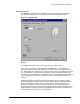HP LaserJet 8150 Series Printers - Software Technical Reference
PCL 6 and PCL 5e driver features
112
Output Bin Options
The Output Bin Options group box contains a drop-down menu that lets you select from
a list of configured output bins. Only output bins configured on the Configure tab appear
in this drop-down menu.
The HP LaserJet 8150 printer has two default output bins that can be selected in the
driver:
• Top Bin (face-down) refers to the main output bin at the top of the printer and is
the default setting for the HP LaserJet 8150 printer. Jobs sent to this bin are
printed face down. This option is always available, and there are no paper size or
type constraints.
• Left Bin (face up) refers to the secondary output bin that extends from the left
side of the printer. Jobs sent to this bin are printed face up. This option is always
available and there are no paper size or type constraints.
In addition, depending on the bundle and the driver configurations, the HP LaserJet 8150
printer offers the following optional output devices:
• Optional 5-bin mailbox with stapler. Each of the five bins holds up to 250 sheets
of paper.
• Optional 7-bin tabletop mailbox. Each of the seven bins holds up to 120 sheets of
paper. This device is designed for tabletop printing.
• Optional 8-bin mailbox. Each of the eight bins holds up to 250 sheets of paper.
• Duplo DBM-80 Booklet Maker.
• Optional 3000-sheet stapler/stacker. This single 3000-sheet stacking device
provides multi-position stapling for up to 50 sheets of paper per document.
• Optional 3000-sheet stacker. This single 3000-sheet stacking device
accommodates up to 3000 sheets of letter-sized paper or 1500 sheets of ledger-
sized paper.
Options
The Options drop-down menu is inactive.
Printer image
The bitmap image in the lower-right portion of the Destination tab screen represents the
current physical configuration of the printer according to the driver configuration data
(obtained automatically through bidirectional communication, or configured manually
through the driver). It should have the same appearance as the image in the same
location on the Paper tab and the Configure tab.
On the Destination tab, the printer image contains hot spots for selecting an output bin.
When the pointer moves over a hot spot, the arrow reverts to the gloved hand used in the
bubble help, the preview image, and other areas. The current output bin is highlighted in
a bright green color on the printer bitmap.
NOTE: On the Destination tab, only output bins have hot spots
and can be highlighted; source trays must be selected
from the Paper tab.