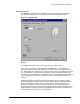HP LaserJet 8150 Series Printers - Software Technical Reference
PCL 6 and PCL 5e driver features
109
Stored Job: This option is available only when a printer hard disk is installed. Stored
Job allows you to send a print job directly to the printer's hard disk. The print job will be
stored in the printer as if it is an electronic file cabinet. After the print job is stored in the
printer's hard disk, you can print the job from the printer control panel. Nothing will be
printed until the job is requested from the printer control panel.
The stored job remains on the printer until it is deleted or overwritten by a document with
the same user and job names. Stored jobs remain on the printer’s hard disk when power
is interrupted. Use this feature for forms and other common or shared documents.
A stored job can be handled in two ways, in either private or public. A private stored job
allows you to send a print job directly to the printer's memory and can be printed only
after you enter a personal identification number (PIN) in the printer control panel. (You
can set the PIN in the Print dialog box.) After the job is printed, the job remains in the
printer's memory and can be printed again from the printer control panel. This feature is
useful when you are printing sensitive or confidential documents you do not want to leave
in an output bin after printing. Private mode is initiated by selecting the Require PIN to
Print check box. In this mode, a PIN entry at the front panel is required to release the job.
The box labeled PIN is usually inactive. The Require PIN to Print option activates if you
select Stored Job. If selected, you must enter a PIN to make the stored job private. This
generates the commands @PJL SET HOLDTYPE=PRIVATE and @PJL SET
HOLDKEY=“xxxx” in addition to the stored job commands.
NOTE: A private stored job is not the same as a private job (see
above). Private jobs are deleted from the printer's
memory after they are printed. Private stored jobs are
retained in the printer's memory after printing, but
require a PIN to be entered each time it is printed.
Document identifiers used in job retention
When you use a job retention feature, your document is identified in the printer control
panel by the following information:
The User Name edit box allows you to identify the job at the printer control panel. When
the driver is first installed (or when the Factory Defaults Quick Set is selected), this
string initializes to the empty string (" "), but the dialog box detects this condition and
replaces the string with your login name in Windows NT 4.0 and Windows 2000. It
replaces it with UNTITLED in Windows 98, Windows Me, Windows 95, and Windows
3.1x. Restrictions for the User Name field are described below.
The Job Name is used for specifying a name to identify the job on the printer control
panel. When the driver is installed, or when the Factory Defaults Quick Set is selected,
this string is initialized to the empty string (" "), but the dialog box will detect this condition
and replace the string with UNTITLED. Restrictions for the job name field are described
below.
The Job Name and the User Name field can contain no more than 16 characters, and
are limited to A-Z and 0- 9, because the name is displayed on the printer control panel. If
you try to enter a lower-case character, it automatically shifts to upper case. If you try to
enter a character with an ASCII code of less than 32 or greater than 126 characters, the
character is removed from the edit field, along with all characters that follow it. If you try
to enter more than 16 characters, any characters beyond 16 is truncated. When the