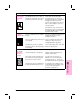HP LaserJet 6L Printer - User Manual

Problem Cause Solution(s)
Background
scatter appears
on a printed
page.
Background scatter results from bits of
toner distributed on the front or back of a
printed page. Background scatter often is
isolated to a specific area of the page.
Change the paper type, weight, or
surface finish. To order HP’s paper
specification guide, see “Accessories
and Supplies Information" in appendix A.
If background scatter occurs on an
envelope, try moving the text to an area
with no seams. Printing on seams can
cause this problem.
If this problem occurs on the back of a
printed page, it may be caused by spilled
toner inside the printer. See “Cleaning
Your Printer” in this chapter.
The page is
completely black.
The toner cartridge may not be installed
properly.
The toner cartridge may be defective and
need replacing.
The printer may need to be repaired if
the problem continues after replacing the
toner cartridge.
Remove the cartridge and reinstall it. See
“Installing the HP LaserJet Toner
Cartridge” in chapter 1.
The toner cartridge may still be under
warranty. See “HP LaserJet Toner
Cartridge Warranty” in appendix A.
See the support pages at the front of this
manual for support options.
Characters are
only partially
printed (also
referred to as
dropouts).
A single sheet of paper may be defective.
The print density may need adjusting.
The moisture content of the paper may
be inconsistent or the paper may have
moist or wet spots on the surface.
The paper may have been damaged by
inconsistent manufacturing processes.
Try reprinting the job.
Adjust the print density through your
software or printer driver.
Use paper from a fresh ream or a
different source. To order HP’s paper
specification guide, see “Accessories
and Supplies Information" in appendix A.
Try using paper from a different source.
To order HP’s paper specification guide,
see “Accessories and Supplies
Information” in appendix A.
4
Troubleshooting
EN Troubleshooting 4-9