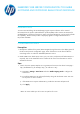HP QuickPage - HP Embedded Web Server (EWS) Configuration to Enable AutoSend and Outgoing Email
EMBEDDED WEB SERVER CONFIGURATION TO ENABLE
AUTOSEND AND OUTGOING EMAIL FOR HP QUICKPAGE
INTRODUCTION
To ensure accurate billing, the HP QuickPage program requires collection of the metered
information from the printers and multifunction products (MFPs) under contract. HP AutoSend, a
standard feature in the device firmware on many workgroup HP LaserJets, can be used to provide
this capability. This document provides a step-by-step guide to configure HP AutoSend on
HP printers and MFPs.
CONFIGURATION STEPS
Prerequisites
1. Identify the IP address of the printer/MFP: Navigate through the menu in the display panel of
the device and print the configuration page. The IP of the device can be found under the
networking section or under the “Embedded JetDirect” section.
2. Gather SMTP server details (server name, port, user name, and password if authentication is
required). This can be obtained from the IT admin of the client. This information is vital for
AutoSend to function.
Steps
1. Launch a browser (Internet Explorer 6.0 or greater) and connect to the device home page—
http://IPofTheDevice/ (for example, http://16.180.117.170/).
a) Navigate to Settings > Email server and select Enable outgoing email to configure the
email server.
b) Provide the SMTP server IP and port (if asked*) along with the domain name. Use “25”
for the port if no other is evident.
c) If the SMTP server requires authentication, provide the username and password.
d) Click Apply.
*Note: On some models you will not see an input box for “Port.”