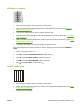HP LaserJet 5200L Series Printer - User Guide
Lines
A
A
A
A
A
B
B
B
B
B
C
C
C
C
C
a
a
a
a
a
c
c
c
c
c
b
b
b
b
b
1. Print a few more pages to see if the problem corrects itself.
2. Clean the inside of the printer and run a cleaning page to clean the fuser. (See
Cleaning the printer
on page 91.)
3. Replace the print cartridge.
Gray background
1. Do not use media that has already been run through the printer.
2. Try using a different type of media.
3. Print a few more pages to see if the problem corrects itself.
4. Turn over the stack in the tray. Also, try rotating the stack 180°.
5. Open the CONFIGURE DEVICE menu at the printer control panel. On the PRINT QUALITY
submenu, increase the TONER DENSITY setting. See
Print Quality submenu on page 27.
6. Make sure that the environmental specifications for the printer are being met. (See
Operating
environment on page 159.)
7. Replace the print cartridge.
ENWW Troubleshooting print-quality problems 129