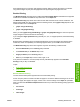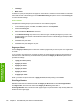HP LaserJet 5200 Series Printer - Software Technical Reference (External)
●
Font Settings
●
Output Settings
Current Setting
The Current Setting group box has two settings in the HP Traditional PCL 6 Driver. When you make
a change in the Print Quality Details dialog box, the setting changes to reflect the current print-quality
setting:
●
This is the “Best Quality” setting
●
This is the “Faster Printing” setting
●
This is a “Custom” setting
Font Settings
In the Font Settings group box, the only available option is Send TrueType as Bitmaps, which provides
an alternative for software programs that cannot easily use TrueType fonts for special graphic purposes,
such as shading, rotation, or slanting.
The Send TrueType as Bitmaps check box is not selected (clear) by default. If you select this option,
the driver sends TrueType fonts to the printer as outlines, which retains the standard format (outlines)
of the fonts.
Output Settings
The Output Settings group box contains the following controls and default settings:
●
ProRes 1200 (170 lpi)
●
ProRes 1200 (141 lpi)
●
FastRes 1200
●
600 dpi
●
Resolution. The options are:
●
ProRes 1200 (170 lpi)
●
ProRes 1200 (141 lpi) (default)
●
FastRes 1200. This is the default setting.
●
600 dpi
●
NOTE When a “ProRes” setting is selected, documents are printed using a resolution of
1200 x 1200 dpi. This is the best print quality, but printing speed is slower than for documents
printed on a “FastRes” setting. The “FastRes” setting emulates 1200-dpi printing, but places
fewer dots on the page and uses less toner, and printing speed is faster than for documents
printed on a “ProRes” setting.
The Resolution Enhancement technology (REt) feature is enabled by default. The options
are On or Off (rather than the “Light,” “Medium,” “Dark,” or “Off” settings in some print drivers).
The On setting corresponds to the “Medium” setting found in other HP printer drivers.
ENWW Finishing tab features 123
HP traditional print
drivers for MS Windows