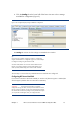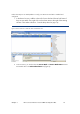HP Commercial LaserJet Printers and MFPs - Imaging and Printing Security Best Practices
Chapter 3 HP LaserJet and Color LaserJet MFP Security Checklist 12
Figure 1: Web Jetadmin showing the device list on the default view.
2. Check to see that the MFPs you wish to configure appear in the Device Model
List. If they are not in the list, use the Discovery options to find the MFPs on your
network.
Note:
This checklist does not include details on MFP discovery. See Web
Jetadmin user guidance for more information. In most cases, the MFPs
will already appear in the default view of Web Jetadmin.
It is possible for Web Jetadmin to lose contact temporarily with an MFP
that is configured for DHCP. Use the Discovery options to restore
contact, or configure the MFPs with static IP addresses.
3. Hold down the CTRL key and click to select the MFPs to configure in the Device List
view (Figure 2).
Figure 2: The Device List showing multiple devices selected.
Note:
Remember that the steps in this checklist are for the specified HP LaserJet
and Color LaserJet MFPs. Other devices may appear in the Device
Model list, and it may be possible to configure them using this process,
but the results may vary.