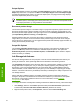HP LaserJet 4250/4350 Series - Software Technical Reference
Stored Job
To use the Stored Job option, a hard disk must be installed, Job Storage must be enabled, and the
product must have a minimum total memory of 80 MB (for the 4250) or 96 MB (for the 4350).
Use the Stored Job option to send a print job directly to the product hard disk without printing it. The
print job is stored in the product as if it is an electronic file cabinet. After the print job is stored on the
product hard disk, you can print the job at the product control panel.
The job remains stored in the product until it is deleted. Stored jobs remain on the product hard disk
when the product is turned off. Use this feature for forms and other common or shared documents.
A stored job can be managed in two ways: as either a private or a public job. Use a private stored job
to send a print job directly to the product, which can then be printed only after you type in a PIN at
the product control panel. (You can set the PIN in the Require PIN group box.) After the job is
printed, the job remains in the product and can be printed again at the product control panel. The
private mode is initiated by selecting the PIN to Print check box. In this mode, a PIN that is typed at
the product control panel is required in order to release the job.
The group box labeled Require PIN is usually inactive. The PIN to Print check box becomes
available when you select Stored Job. If you select the PIN to Print check box, you must type a PIN
to make the stored job private.
NOTE A private stored job is not the same as a private job (see above). Private jobs are
deleted from the product after they are printed. Private stored jobs are retained in the product
after printing, but require that a PIN be typed each time they are printed.
Require PIN
The Require PIN group box is usually inactive. The option within the group box, PIN to Print, is
activated if you select either of the following options:
■ Select Private Job. If selected, you must type in the PIN number at the product control panel in
order to make the job print. For more information, see
Using a PIN for Private Job.
■ Select Stored Job, and then select the PIN to Print check box. If the PIN to Print check box is
selected, you must type a PIN in order to make the stored job private. For more information, see
Stored Job.
Job notification
Clicking a job storage mode selection causes the Job Notification Options group box to become
available. The Display Job ID when printing check box is selected by default. The Display Job ID
when printing option causes a pop-up dialog box to appear when the job-storage print job is printed.
The dialog box shows the user name and job name that are associated with the stored print job, as
well as the product name, port, and location.
214 4 HP PCL 6, HP PCL 5e, and HP PS 3 emulation unidrivers for Windows
HP unidrivers