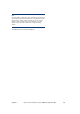HP Commercial LaserJet Printers and MFPs - Imaging and Printing Security Best Practices
Chapter 4 HP LaserJet and Color LaserJet MFP Security Checklist 62
Figure 57: The Configuration Categories Menu Network option.
2. Add an IP address or a net mask by filling in the IP Address or Mask fields.
CAUTION:
Be sure to include the IP address of the computer that is running Web
Jetadmin (it can be a computer other than the one you are using).
Otherwise, the ACL will block your access, and you will not be able to
continue.
The Mask option requires an entry in the IP address field to determine
the subnet for which to grant access. If you set a mask be sure it is
correct before moving on.
3. To make sure all of the MFPs are configured with your new listings, click Clear all ACL
Table entries the first time you add a listing.
Note:
To find out which IPs are configured in the ACL of a single MFP, open
the device in Web Jetadmin and navigate to the ACL options (all of the
MFPs should be the same if you are configuring them all at once). It will
list the IP addresses or subnets that are already configured.
4. Check the checkbox for Check ACL for HTTP access to ensure that the ACL
restricts access to the MFP EWS through HTTP.
Note:
These ACL options allow you to add one IP address or one mask at a
time. To add more IPs or masks, repeat these steps. Remember to
deselect Allow Web Server (HTTP) access each time.