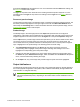HP LaserJet 4250/4350 Series - Software Technical Reference
To configure the drivers manually after installing a hard disk or additional memory, follow these steps:
1 Click Start, select Settings, and then click Printers.
2 Right-click the product name, click Properties, and then click the Configure tab.
3 Under Other Options, click More....
4 If additional memory has been installed, change the setting in the Total Memory: drop-down
menu. If you select a minimum of 80 MB of memory (for the 4250) or 96 MB of memory (for the
4350), this also selects the Job Storage Enabled check box.
5 If a hard disk has been installed, select the Printer Hard Disk check box in the Storage group
box. This also selects the Job Storage Enabled check box.
6 Click OK to make the product hard disk and job-storage features available.
NOTE You can disable Job Storage while leaving the product hard disk enabled. To disable
Job Storage, click Start, select Settings, and then click Printers. Right-click the product
name, click Properties, click the Configure tab, click More..., and then click to clear the Job
Storage Enabled check box in the More Configuration Options box. When Job Storage is
disabled, the Job Storage tab is not visible.
If Job Storage is enabled (without installing a hard disk), two Job Storage Mode settings are
available on the Job Storage tab:
■ Proof and Hold
■ Private Job
Two additional Job Storage Mode settings become available on the Job Storage tab if a hard disk
is installed:
■ Quick Copy
■ Stored Job
Job Storage tab
The following illustration shows the Job Storage tab.
132 3 HP traditional print drivers for Windows
HP traditional drivers