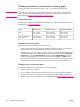HP LaserJet 4250/4350 Series - User Guide
● Do not print on both sides of labels.
● Do not print on sheets from which labels have been removed.
Printing on transparencies
Use only transparencies that are recommended for use in laser printers. For transparency
specifications, see
Transparencies.
● At the printer control panel, open the CONFIGURE DEVICE menu. On the PRINT
QUALITY submenu, select FUSER MODES. Make sure that the fuser mode is set to
TRANSPARENCY=LOW.
CAUTION
Failure to set the fuser mode to LOW can permanently damage the printer and fuser.
● In the printer driver, set the paper type to Transparency.
● At the printer control panel, open the PAPER HANDLING menu. Set the tray type to
TRANSPARENCY for the tray that you are using.
● Load transparencies face up in tray 1 with the top toward the printer. Up to
50 transparencies can be loaded in tray 1. A stack of up to 100 transparencies can be
printed from tray 2 and the optional trays (although stacking more than 50 at a time is
not recommended). Because transparencies are heavier than paper, do not load trays to
maximum capacity. Load them with the side to be printed on facing down, and the top,
short edge toward you.
● To prevent transparencies from becoming too hot or from sticking together, use the top
output bin and remove each transparency from the output bin before printing another.
● Print only on one side of a transparency.
● Place transparencies on a flat surface to cool after removing them from the printer.
● If two or more transparencies feed at the same time, try fanning the stack.
● Do not feed transparencies through the printer more than once.
Printing on letterhead, prepunched, or preprinted paper
(single-sided)
When printing on letterhead, prepunched, or preprinted paper, it is important to orient the
paper correctly. Follow the guidelines in this section for printing on one side only. For
duplexing guidelines, see
Printing on both sides of paper (optional duplexer).
ENWW Printing on special media 65