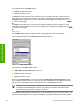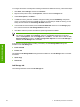HP LaserJet 4250/4350 Series - Software Technical Reference
Output Options
If the stapler/stacker accessory is installed, the Output Options group box appears, containing the
Staple drop-down menu. The options are None or One Staple Angled. Select One Staple Angled
to staple the finished print job. When you select the staple option, the page preview image displays
where the staple will be placed on the page.
NOTE For some custom paper sizes, the product may assume a specific paper feed
orientation (that is, which edge goes into the printer first). If you encounter unexpected results
in the staple placement, try using a different feed orientation.
Output Bin Options
The available Output Bin Options depend on which accessory output device is installed on the
product. The Bin drop-down menu contains the available output bin options. The options are
Automatically Select (the default), Standard Top Bin, and Stacker Bin (if the stacker or stapler/
stacker accessory is installed).
Document preview image
The document preview image is a line-drawn image of a page that represents graphics and text. The
document preview image appears in the upper-right corner of all of the Document Defaults driver
tabs except the Job Storage tab. For more information about the document preview image, see the
Finishing tab features section of this chapter.
Product image
The bitmap image in the lower-right portion of the Output tab represents the current physical
configuration of the product according to the driver configuration data (obtained automatically
through bidirectional communication, or configured manually through the driver). It should have the
same appearance as the image in the same location on the Paper tab. On the Output tab, the
product image contains hot spots for selecting an output bin. When the pointer moves over a hot
spot, the arrow reverts to the gloved hand used in the Bubble Help, the preview image, and other
areas. The current output bin is highlighted in a bright green color on the printer bitmap.
NOTE On the Output tab, only output bins have hot spots and can be highlighted; source
trays must be selected from the Paper tab.
Job Storage tab features
Use the Job Storage features to store print jobs in the HP LaserJet 4250/4350 printer memory for
printing at a later time. These job-storage features are described in the following sections.
The Job Storage tab appears among the driver tabs only if Job Storage is enabled. To support job-
storage features for complex jobs, or if you often print complex graphics, print postscript (.PS)
documents, or use many downloaded fonts, HP recommends that you install additional memory,
install a hard disk, or both. Added memory also gives you more flexibility in supporting job storage
features. A minimum total memory of 80 MB (for the 4250) or 96 MB (for the 4350) is required to use
Job Storage features.
After a hard disk or additional memory is installed, the driver must be configured to reflect the
changes in the product. If bidirectional communication is enabled in your environment, the Update
Now feature can be used to update the drivers. For more information, see the
Configure tab features
in this chapter.
HP traditional PCL 6 and PCL 5e driver features 131
HP traditional drivers