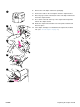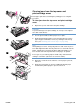HP LaserJet 4200 and 4300 series printer - User Guide
96 4 Problem solving ENWW
Clearing jams
If a jam message appears on the printer control panel display, look for jammed paper or other
print media in the locations indicated in the figure below. Then see the procedure for clearing the
jam. You might need to look for paper in other locations than indicated in the jam message. If the
location of the jam is not obvious, look first in the top-cover area underneath the print cartridge.
When clearing jams, be very careful not to tear jammed paper. If a small piece of paper is left in
the printer, it could cause additional jams. If paper jams are a recurring problem, see “Solving
repeated paper jams” on page 108.
Note After you have cleared the jammed paper, you must open and then close the top cover to clear
a jam message.
Jam locations
1 Top-cover and print-cartridge areas
2 Optional envelope feeder
3 Tray areas (tray 1, tray 2, and optional trays)
4 Optional duplexer
5 Fuser area
6 Output areas (top, rear, and optional stacker or stapler/stacker)
Note Loose toner might remain in the printer after a jam and cause output-quality problems. These
problems should clear up within a few pages.
Back
5
Front
6
2
1
4
3