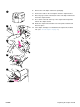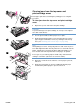HP LaserJet 4200 and 4300 series printer - User Guide
ENWW Overview 95
4
Problem solving
Overview
This section will help you to troubleshoot and solve minor printer problems.
“Clearing jams” on page 96 Occasionally, paper can jam during printing. This section will help you to
locate jams, properly clear them from the printer, and solve repeated
jams.
“Understanding printer
messages” on page 109
The printer control panel display shows various messages. It shows
printer status messages, such as INITIALIZING, and messages that
require action, such as
CLOSE TOP COVER. This section lists messages
that require action or indicate a problem and provides instructions for
what to do. Self-explanatory messages are not included.
“Understanding accessory
lights for the stacker and
stapler/stacker” on page 122
This section explains errors that might occur when you are printing to the
stacker or stapler/stacker accessory. This section describes error
conditions indicated by the accessory lights and solutions to try.
“Correcting print-quality
problems” on page 124
The printer should produce print jobs of the highest quality. If print jobs do
not look sharp and clear, defects such as lines, specks, or smears
appear, or paper is wrinkled or curled, use this section to troubleshoot
and solve the output-quality problem.
“Determining printer problems”
on page 131
Before you can fix a printer problem, you must understand where the
problem lies. Use the flowchart in this section to determine the printer
problem, and then follow the corresponding troubleshooting suggestions.
“Troubleshooting the optional
hard disk” on page 139
If you have an optional printer hard disk accessory, this section can help
you identify errors that might occur while using it.
“Troubleshooting PS errors” on
page 140
This section describes errors that might occur when you are printing
PostScript print jobs and solutions to try.
“Communicating with an
optional HP Jetdirect print
server” on page 141
If you have an optional HP Jetdirect print server card and network print
jobs are not reaching the printer, you can use the steps in this section to
troubleshoot the issue.