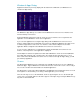HP UPD - Using the HP UPD with Windows 8 and Windows Server 2012
5
Windows 8 Apps Dialog
Applications that were previously displayed in the Start menu of Windows 7, in Windows 8 are
shown in the Apps dialog.
The Windows 8 Apps dialog is accessible from the Windows 8 Touch Screen user interface and
from the Desktop user interface.
Going into Windows 8 App Store from the Touch Screen user interface does not guarantee the
application is a true Windows 8 Touch Screen application.
If you select an application accessing the Apps dialog from the Windows 8 Touch Screen user
interface and the application is a Windows 8 Touch Screen application (Windows Store App) or has
a view that supports the Touch Screen user interface such as Internet Explorer 10, then the
application will be configured for the Windows 8 Touch Screen user interface.
If a version of the application is not available that supports the Windows 8 Touch Screen user
interface, a desktop version of the application is displayed.
Internet Explorer 10 has been updated to include both a Windows 8 Touch Screen view (Windows
Store App) and a Desktop view. Notepad on the other hand only has a Desktop view, so even
when selected from The Windows 8 Touch Screen user interface through the Apps dialog, you will
get a Desktop application.
Charms
The Charm bar in Windows 8 is the equivalent of the Start Menu in previous versions of Windows
without the Apps. Apps in Windows 8 can be browsed as tiles on the home screen so there really is
not a need for another menu that includes the installed applications.
The Charm bar is a universal toolbar in Windows 8 and Windows Server 2012 that can be accessed
from anywhere no matter what you are doing or what application you are running.
There are two ways to access the Charm bar, the first is by moving the cursor to the bottom right
corner of the screen which will cause the bar to appear on the right or by pressing the Windows logo
key and “C” at the same time.