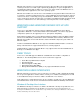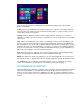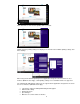HP UPD - Using the HP UPD with Windows 8 and Windows Server 2012
9
In addition, HP UPD Dynamic mode is not supported with Touch Screen applications (Windows
Store Apps).
NOTE: HP UPD Dynamic mode is supported with desktop applications.
If you don’t see any printing devices and you have a printer installed, verify you are not in a
conventional desktop application. If you try to use the Charm bar to print from a conventional
desktop application, you will see the message in the Devices window “Nothing can be sent from the
desktop” as shown below.
NEW SCREENS IN ADD PRINTER WIZARD (APW)
Add Printer Wizard (APW) in Windows 8 and Windows Server 2012 is very similar to Windows 7
with changes to the first few screens. The first screen searches for available printers. If the printer
you want is not listed, click “The printer that I want isn’t listed”. This brings up a screen to find a
printer by other options. For a TCP/IP connected printer, check “Add a printer using a TCP/IP
address or hostname” and click Next.
On the third screen, “Type a printer hostname or IP address”, set the device type to TCP/IP device,
uncheck “Query the printer and automatically select the driver to use” and then enter the IP
address. Clicking Next takes you into screens similar to Add Printer Wizard in Windows 7 to finish
the driver installation.