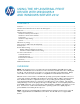HP UPD - Using the HP UPD with Windows 8 and Windows Server 2012
6
There are five key elements for Windows 8 in the Charm bar including Search, Share, Start,
Devices and Settings.
Search, which is also in Windows Server 2012, enables you to perform a search without having to
open the browser by entering the search text and selecting the type of search you want. Search
results will be shown on the left pane.
Sharing is built into Windows 8 and the default sharing method is email, but once you install
applications for Twitter, Facebook and other social platforms, you can easily share at the operating
system level.
Start, which is also in Windows Server 2012, is essentially the contents of the Start Menu except
that the contents are now all tiles representing all of the applications installed on your Windows 8
PC. In Windows 8, tiles can be static or dynamic. With live dynamic tiles you will be able to preview
information about the associated application. For instance, if you have a Stock Market application
that you use to keep track of stocks, you will notice that without having to open the application you
will be able to get a glimpse of the latest market information.
Devices are where all your computer's device information and settings reside including available
printers when printing from a Windows 8 Touch Screen Windows Store App.
NOTE: If no printers are listed, verify whether you are in a desktop application or a Touch Screen
Windows Store App. No printers will be listed for desktop applications through the Charm interface.
The Settings pane, also in Windows Server 2012, provides access to settings for the network,
volume, screen brightness, power (where you shut down your PC) and Language.
DIFFERENCES IN PRINTING
Printing in Windows 8 is dependent on whether you are running a conventional application similar to
what you used in Windows 7 or an application specifically designed for the Touch Screen user
interface referred to in this document as a Windows Store App. Selecting an application from the
Touch Screen user interface does not automatically mean it is designed for the Touch Screen user
interface.