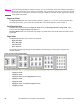HP LaserJet 2300 printer - External Software Technical Reference
Flip Pages Up
The Flip Pages Up check box, enabled only when Print on Both Sides is selected, is used to specify the duplex-
binding option. By default, the Flip Pages Up check box is not selected. The following table demonstrates the results
of selecting this box, depending on the paper orientation selected on the Basics tab.
Table 11: Page orientation
Orientation (Basics tab)
Flip Pages Up selected Flip Pages Up not selected
Portrait Short-edge binding Long-edge binding
Landscape Long-edge binding Short-edge binding
When Print on Both Sides is selected, the document preview image changes to show a spiral binding along either
the left or the top edge of the page. In addition, a folded-over corner appears in the lower-right portion of the preview
image, indicating that printing will occur on the back side. An arrow on the folded-over corner points in the direction
that the pages would be flipped if they were bound together.
Straight Paper Path
The HP LaserJet 2300 printer has a door in the back that can be opened to allow the paper to go through the printer
without being bent very much. This is useful for printing on stiff media like cardstock. If you have opened this door and
want to print on both sides of the paper, select the Straight Paper Path check box. The printer will print the first side
of the pages, then wait for you to re-insert the paper. It then prints the second side of the pages. The following figure,
which shows the window that appears when you give the print command, demonstrates how to orient the paper when
you re-insert it.
Figure 16: Print on Both Sides Instructions for straight paper path
62 HP traditional PCL 5e and PCL 6 driver features Software Technical Reference