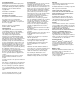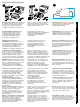getting started guide opsætningsvejledning leitfaden zur inbetriebnahme guía de instalación rápida guide de mise en marche guida introdutti’va handleiding aan de slag guia de primeiros passos o ᡒ lea esto primero hp LaserJet 1200n
Copyright Information © Copyright Hewlett-Packard Company 2001 All Rights Reserved. Reproduction, adaptation, or translation without prior written permission is prohibited, except as allowed under the copyright laws. Part number: C7048-90901 First Edition: April 2001 Informations de copyright © Copyright Société Hewlett-Packard 2001 Tous droits réservés. La reproduction, l’adaptation ou la traduction sans accord préalable écrit sont interdites, sauf permission des lois de copyright.
Preparation/Préparation 1 2 2 1 253 mm (10.0 in.) 4 3 5 10 7 9 6 8 11 486 mm (19.1 in.) Compruebe el contenido del paquete. Asegúrese de que se hayan incluido todas las piezas. 1) Impresora. 2) Cartucho del tóner (en una bolsa de protección). 3) Guía de instalación rápida. 4) Software y guía del usuario en formato electrónico (en CD-ROM). 5) Servidor de impresión HP JetDirect 175X. 6) Clip de acoplamiento del servidor de impresión. 7) Cable USB para el servidor de impresión.
3 4 9 1 2 3 10 8 4 7 English Locate parts. 1) Printer output bin. 2) Printer control panel. 3) Toner door. 4) Printer media priority input tray. 5) Printer media input tray. 6) Long media support. 7) Power receptacle (switch on 220 V models only). 8) Left side panel. 9) Long media support. 10) Printer straight-through media door. 11) HP JetDirect 175X print server. Dansk Kontroller omgivelserne. Printeren må ikke placeres i direkte sollys.
Assembly/Montage 1 2 3 1 2 Open the toner door. Pull the sides of the door forward until the door locks in its open position. Leave the door open until step 8. Remove the left side panel. 1) Grasp the left side panel using the finger hole. 2) Pull out and remove the panel. Connect the printer cable. Attach the included USB cable to the USB port on the printer, and run the cable through the cable slot. Do not connect the cable to the print server yet. Åbn tonerdækslet.
4 4 10 100 10 10 100 100 1 2 3) Plug the DC power cord from the power module into the power connector on the rear panel and into a power outlet. 4) The 10 or 100 LED should light, indicating network connection, and the power/status LED should begin blinking. Wait 15 seconds. The power/status LED should be solid green. Tilslut printerserveren. 1) Tilslut printerserveren til et lokalt 10Base-T- eller 100Base-T-netværk ved at sætte netværkskablet i netværksporten på bagpanelet.
5 6 7 2 1 Reattach the left side panel. 1) Insert the left side panel tabs behind the edge of the front panel. 2) Swing the panel shut. Prepare the toner cartridge. Remove the toner cartridge from the plastic bag. Remove the mylar tape by breaking the tab on the left and pulling the tape completely out. Install the toner cartridge. Insert the cartridge into the printer, making sure that the toner cartridge is in position. Fastgør venstre sidepanel igen.
9 3 1 Load the printer tray. 1) Slide the printer media input tray in and down at an angle until it fits securely in the printer. 2) Slide the media guides out and back to accommodate the media. 3) Place the media into the media input tray. Slide the guides until they are flush with the media. 4) Install the printer priority media tray. Luk tonerdækslet. Tonerkassetten tilkobles, når dækslet lukkes. Læg papir i printerbakken.
10 11 12 No lights are on. Les voyants ne s’allument pas. Top light is on or blinking. Le voyant supérieur s’allume ou clignote. Attach the power cord. Connect the power cord to the printer and an AC outlet. Turn on the switch if there is one (switches are on 220 V models only). Test the printer. Wait until the ready light is illuminated, and press the Go button. A configuration page should print showing the printer’s current configuration. If no errors occur, go to step 12.
13 All lights are blinking. Bottom light is blinking. Tous les voyants clignotent. 10 Les voyants inférieurs clignotent. 100 All lights are on. Ελληνικά Português Nederlands Italiano Français Español Deutsch Dansk English Tous les voyants sont allumés. 3) If the bottom light is blinking, check the toner cartridge for proper installation, put media in the input tray, make sure all doors are closed, or check for media jams.
14 15 XXXmax Mount the print server. Attach the print server clip onto the bottom of the print server and use the sticky tape to mount the print server to the table, a wall, or the rear of the printer. Install the printer software. Choose and install the appropriate CD for your software installation. 1) Select Install from the autorun screen. If autorun does not occur, select Start, select Run, and type x:\setup (where x is the letter of your CD-ROM drive).
5) Click Change. 6) Select HP LaserJet. 7) Click Auto Setup. 8) Click Create. Congratulations! Your HP LaserJet 1200n product is ready to use. If you had any problems, refer to the troubleshooting chapters in the electronic user guide or call 1-208-323-2551. Installation på Macintosh. 1) Kør installationsprogrammet. 2) Genstart computeren, når installationen er fuldført. 3) Kør hjælpeprogrammet Apple Desktop Printer, og vælg HP Printer (USB) eller, hvis det er AppleTalk, vælg printeren i Vælger.
Plug & Play 1 Installing on Windows 98 and Millennium (USB). 1) Quit all programs. 2) In the Add New Hardware wizard, click Next. 3) Select Search for the best driver for your device (recommended), and click Next. 4) Select Specify a location, then type x:\98USB\ (where x is the letter of your CD-ROM drive). 5) Follow the instructions on your screen. Installing on Windows 2000 (USB). 1) Quit all programs. 2) In the Found New Hardware wizard, click Next.
English Dansk 4) Wählen Sie die Option Speicherort angeben aus. 5) Geben Sie unter Hersteller-dateien kopieren von x:\2k\ ein, (wobei x durch den Buchstaben des CD-ROM-Laufwerks ersetzt werden muss) und klicken Sie auf OK. 6) Klicken Sie auf Weiter. 7) Führen Sie die auf dem Bildschirm angezeigten Schritte aus. 4) Marque Especificar una ubicación. 5) En Copiar archivos del fabricante de:, escriba x:\2k\ (donde x es la letra de la unidad de CD-ROM) y haga clic en Aceptar. 6) Haga clic en Siguiente.
1
15 XXXmax 16 14
12 13 10 100 11 10
7 6 5 2 1 9 3 1 4 2 8
3 2 1 1 2 4 4 10 100 10 10 100 100 1 2 3
2 1 2 253 mm (10.0 in.) 4 3 10 7 5 9 6 486 mm (19.1 in.
copyright© 2001 Hewlett-Packard Co. www.hp.