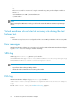HP StorageWorks EVA Virtualization Adapter administrator guide (5697-0177, October 2009)
Table Of Contents
- EVA Virtualization Adapter administrator guide
- Table of Contents
- 1 Overview of HP EVA Virtualization Adapter
- 2 Configuring SRM and the HP EVA disk array
- 3 Installing and removing HP EVA Virtualization Adapter
- 4 Failover and failback with SRM
- 5 Troubleshooting HP EVA Virtualization Adapter
- HP StorageWorks EVA disk arrays do not appear in Site Recovery Manager
- HP StorageWorks EVA Virtualization Adapter does not install
- Virtual machines do not start at recovery site after failover.
- Site Recovery Manager timeout failure in large array configurations
- Virtual machines do not start at recovery site during the test failover test.
- Error messages
- SRM log
- EVA log
- HP EVA Virtualizaton Error Messages
- 6 Reference
- Glossary
- Index

3. If you have not already, install SRM and HP EVA Virtualization Adapter on the updated hardware
at the protected site (Site A).
4. Using the VI Client at the recovery site (Site B), establish the protected site (Site A) as the remote
site for the recovery site (Site B).
5. Configure array replication from the recovery site (Site B) to the protected site (Site A) for datastores
containing recovered virtual machines. For more information, see the HP StorageWorks Continuous
Access EVA administrator guide.
6. Create any protection group(s) (P2) at the recovery site (Site B) to protect the recovered virtual
machines at the protected site (Site A).
7. On the protected machine (Site A) create a recovery plan (R2) for the protection group(s) (P2)
8. After the virtual machines have been fully replicated to the protected site (Site A), execute recovery
plan R2 at the protected site (Site A) in test mode.
9. If the test is successful, execute the recovery plan (R2) in recovery mode.
If desired, you can now protect the recovered virtual machines on the protected site (Site A) back to
the recovery site (Site B). To do this, perform the following steps:
1. Delete the recovery plan R2 from the protected site (Site A).
2. Delete the protection group(s) P2 at the recovery site (Site B).
3. Configure array replication from the recovery site (Site B) to the protected site (Site A) for datastores
containing recovered virtual machines. For more information, see the HP StorageWorks Continuous
Access EVA administrator guide.
4. Create protection group(s) P3 at the protected site (Site A) to protect recovered virtual machines
from the protected site (Site A) to the recovery site (Site B).
5. Create a recovery plan R3 at the recovery site (Site B) for the protection group(s).
Snapconfig utility
The Snapconfig utility file is an xml file that is installed with HP EVA Virtualization Adapter, and is
used during failover test operations. Typically, this file is not modified; however, it can be used to
customize the way test snapshots are created. After installation, Snapconfig.xml can be edited in the
Windows Notepad and accessed from Start->All Programs->Hewlett-Packard->StorageWorks EVA
Virtualization->SRM SnapConfig Utility
The parameters that can be modified using Snapconfig are RAID type and allocation policy.
The possible settings for RAID type are:
• vraid5 (default)
• vraid0
The possible settings for allocation type are:
• demand (default)
• full
A listing of the default file is show in Figure 4.
NOTE:
Any changes made to SnapConfig.xml will be global to all vdisks created during a test failover.
Failover and failback with SRM26