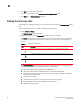DCFM Professional Plus User Manual (53-1001774-01, June 2010)
56 DCFM Professional Plus User Manual
53-1001774-01
2
• Updates to Fabric OS switches (such as, Virtual Fabrics, FCR, Admin Domain, Switch Name and
so on) do not occur.
• If the M-EOS switch is not seed switch capable and a switch joins the fabric, the IP address
displays as ‘0.0.0.0’. You must manually edit the IP Address from the Discover Setup dialog
box to manage the switch.
• Updates to firmware version and IP address of existing members do not occur.
• After failover to M-EOS switch occurs, if the Fabric OS switch becomes reachable again the
Management application does not failover automatically to the Fabric OS switch. The seed
switch status updates to “Current Seed switch is not recommended” in Discover Setup dialog
box. You must manually change the seed switch to the Fabric OS switch using the Change
Seed Switch dialog box. For more information, refer to “Changing the seed switch” on page 56.
Changing the seed switch
When you change the seed switch for a fabric, the Management application performs the following
checks in the order they are listed:
• Identifies all switches and removes those running unsupported firmware version.
• Identifies which of the remaining switches are running the latest firmware versions.
• Filters out those switches that are not reachable.
• Identifies which switches are Virtual Fabric-enabled switches (Fabric OS only).
If there are Virtual Fabric-enabled switches, the Management application only uses these
switches as recommended seed switches. If there are no Virtual Fabric-enabled switches,
continue with the next check.
• Identifies which switches are Virtual Fabric-capable devices (Fabric OS only).
If there are Virtual Fabric-capable switches, the Management application only uses these
switches as recommended seed switches. If there are no Virtual Fabric-capable switches, the
Management application uses the list from the second check.
To change the seed switch, complete the following steps.
1. Select Discovery > Setup.
The Discover Setup dialog box displays.
2. Select the fabric for which you want to change the seed switch from the Discovered Addresses
table.
If a device joins or merges with a fabric and fabric tracking is active, you must accept changes
to the fabric before the new devices display in the Change Seed Switch dialog box. For more
information about fabric tracking, refer to “Fabric tracking” on page 101.
3. Click Change Seed Switch.
If the fabric contains other switches that are running the latest version and are also
HTTP-reachable from the Management application, the Change Seed Switch dialog box
appears. Otherwise, a message displays that you cannot change the seed switch.