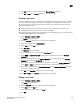DCFM Professional Plus User Manual (53-1001774-01, June 2010)
582 DCFM Professional Plus User Manual
53-1001774-01
20
A message displays informing you that any zones or zone configurations you have changed will
be saved in the zone database, and warning you to make sure no other user is making
changes to the same areas.
Viewing zone configuration properties
1. Select Configure > Zoning > Fabric.
The Zoning dialog box displays.
2. Click the Zone DB tab if that tab is not automatically displayed.
3. Select an FC fabric from the Potential Members list.
This identifies the target entity for all subsequent zoning actions and displays the zoning library
for the selected entity.
4. Right-click the zone configuration you want to review in the Zone Configs list and select
Properties.
The Zone Config Properties dialog box displays.
5. Review the zone configuration properties.
The following information is included in the zone properties:
• Zone Config Name—The name of the selected zone configuration.
• Number of Zones—The number of zones in the selected zone configuration.
• Total Zone Members—The total number of zone members in the selected zone
configuration.
• Unique Zone Members—The total number of zone members that are unique in the zone
configuration.
• Status—The status of the selected zone configuration (active or not active).
6. Click OK to close the Zone Config Properties dialog box.
Adding zones to a zone configuration
1. Select Configure > Zoning > Fabric.
The Zoning dialog box displays.
2. Click the Zone DB tab if that tab is not automatically displayed.
3. Select an FC fabric from the Zoning Scope list.
This identifies the target entity for all subsequent zoning actions and displays the zoning
database for the selected entity.
4. Select one or more zone configurations to which you want to add zones in the Zone Configs
list. (Press SHIFT or CTRL and click each zone configuration name to select more than one
zone configuration.)
5. Select one or more zones to add to the zone configurations in the Zones list. (Press SHIFT or
CTRL and click each zone name to select more than one zone.)
6. Click the right arrow between the Zones list and Zone Configs list to add the zones to the zone
configurations.