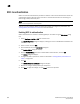DCFM Professional Plus User Manual (53-1001774-01, June 2010)
DCFM Professional Plus User Manual 401
53-1001774-01
15
CEE switch management using Web Tools
You can open Web Tools directly from the CEE Configuration dialog box and use the Element Man-
ager to enable and manage the CEE switch.
To launch a CEE switch’s Element Manager, complete the following steps.
1. Launch the CEE Configuration dialog box using one of the following methods:
• Select Configure > Switch > CEE from the menu bar.
• Right-click the CEE switch from the device tree, and select Configure > CEE.
• Right-click the CEE switch from the topology map and select Configure > CEE.
The CEE Configuration dialog box displays, showing the status of all CEE-related hardware and
functions.
2. Select the CEE switch.
NOTE
For Fabric OS versions 6.3 and earlier, selecting a CEE switch launches the Edit Switch dialog
box rather than the CEE Configuration dialog box.
3. Click Element Manager.
The Element Manager, shown in Figure 127, launches automatically.
FIGURE 127 Element Manager dialog box
For more information about Web Tools, refer to the Brocade Web Tools Administrator’s Guide.