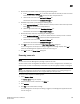DCFM Professional Plus User Manual (53-1001774-01, June 2010)
DCFM Professional Plus User Manual 327
53-1001774-01
13
4. Click OK on the confirmation message.
The selected user is removed from the Server Users dialog box.
5. Click OK to close the Server Users dialog box.
Roles
The Management application enables you to set privileges for individual users, which enhances the
security of your SAN.
Creating a user role
NOTE
You must have the User Management privilege to perform this task.
NOTE
You must add at least one user privilege to either the Read & Write Privileges list or the Read Only
Privileges list before you can save the user role.
When you create a user role it is automatically assigned to all resource groups.
To create a role, complete the following steps.
1. Select Server > Users.
The Server Users dialog box displays.
2. Click Add under the Roles table.
The User Roles Properties dialog box displays (Figure 101).
FIGURE 101 User Role Properties dialog box