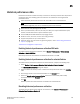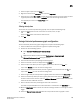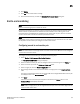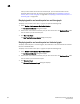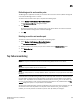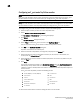DCFM Professional Plus User Manual (53-1001774-01, June 2010)
298 DCFM Professional Plus User Manual
53-1001774-01
11
Historical performance data collection is disabled for all fabrics in the SAN.
Generating a historical performance graph
To generate a historical performance graph for a device, complete the following steps.
1. Select the device for which you want to generate a performance graph.
2. Choose one of the following options:
• Select Monitor > Performance > Historical Graph.
OR
• Right-click the device or fabric and select Performance > Historical Graph.
The Historical Performance Graph dialog box displays.
3. Select a default from the Favorites list or filter the historical data by completing the following
steps.
a. Select the number of results to display from the Display list.
b. Select the ports from which you want to gather performance data from the From list.
If you select Custom, refer to “Filtering data by ports” on page 298.
c. Select the historical period for which you want to gather performance data from the For
list.
If you select Custom, refer to “Filtering data by time” on page 299.
d. Select the granularity at which you want to gather performance data from the Granularity
list.
e. Select the measure by which you want to gather performance data from the Measures list.
To select more than one measure, click the Additional Measures expand arrows and select
the check box for each additional measure.
f. Move the Row Height slider to the left to make the row height smaller or to the right to
make it bigger.
g. Select the Display tabular data only check box to only show text with no graphs or icons.
The Source and Destination icons and the Graph column do not display
h. Click Apply.
The selected graph automatically displays in the Historical Performance Graph dialog box.
To save a filtered graph, refer to “Saving a historical performance graph configuration” on
page 299.
To delete user-defined graph, refer to “Deleting a historical performance graph” on
page 300.
4. Click the close button (X) to close the HIstorical Performance Graph dialog box.
Filtering data by ports
To filter data for a historical performance graph by ports, complete the following steps.