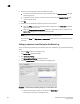DCFM Professional Plus User Manual (53-1001774-01, June 2010)
DCFM Professional Plus User Manual 249
53-1001774-01
10
5. Enter your e-mail address in the From field.
6. Click OK.
E-mailing a range of event details from the Master Log
NOTE
You must configure e-mail notification before you can e-mail event details from the Master Log. To
configure e-mail notification, refer to “Configuring e-mail notification” on page 273.
To e-mail event details from the Master Log, complete the following steps.
1. Right-click an entry in the Master Log.
2. Select E-mail > Date.
The E-mail dialog box displays.
3. Select the date range for the event details you want to e-mail in the Range from and to fields.
4. Enter the e-mail address of the person to receive the e-mail in the To field.
5. Enter your e-mail address in the From field.
6. Click OK.
Displaying event details from the Master Log
You can view detailed information for an event.
To display event details from the Master Log, complete the following steps.
1. Right-click an entry in the Master Log.
2. Select Display Details.
The Event Details dialog box displays.
3. Review the information.
TABLE 18 Event details
Event Field Description
Count Number of times this event occurred on the host.
Resolved Whether or not the event has been resolved.
Message The message associated with the event.
Time (Switch) The time the event occurred and the switch on which it occurred.
Probable Cause The probable cause of the event.
Module Name The module name.
Event Source The event source.
Audit The audit.
Status The switch operational status.
Severity The event severity.
Source Name The source of the event.