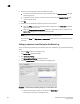DCFM Professional Plus User Manual (53-1001774-01, June 2010)
DCFM Professional Plus User Manual 247
53-1001774-01
10
Copying part of a log entry
You can copy data from logs to other applications. Use this to analyze or store the data using
another tool.
To copy part of a log, complete the following steps.
1. Select Monitor > Logs > Log_Type.
The Log_Type Logs dialog box displays the kind of log you selected.
2. Select the rows you want to copy.
• To select contiguous rows, select the first row you want to copy, press Shift, and click the
contiguous row or rows you want to copy.
• To select non-contiguous rows, select the first row you want to copy, press CTRL, and click
the additional row or rows you want to copy.
3. Right-click one of the selected rows and select Copy Rows.
4. Open the application to which you want to paste the data.
5. Click where you want to paste the data.
6. Press CTRL+V (or select Edit > Paste from the other application).
All data and column headings are pasted.
7. Click Close to close the dialog box.
Copying an entire log entry
You can copy data from logs to other applications. Use this to analyze or store the data using
another tool.
To copy a log, complete the following steps.
1. Select Monitor > Logs > Log_Type.
The Log_Type Logs dialog box displays the kind of log you selected.
2. Right-click a row and select Copy Table.
3. Open the application to which you want to paste the data.
4. Click where you want to paste the data.
5. Press CTRL+V (or select Edit > Paste from the other application).
All data and column headings are pasted.
6. Click Close to close the dialog box.