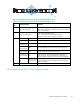HP StorageWorks Enterprise Modular Library E-Series user guide (AH876-96001, October 2007)
Table 6 Configura tion sc reen functions
Function Description
Library Configuration
Allows the following items to be configured:
• Change Password—The library ships with a null password.
Passwords mus
t be set to exactly eight characters, consisting of the
numbers 0 through 9 and the period character. If you forget your
password, contact HP support. HP support can generate a temporary
password that will allow you to access the library.
• Configure Load Ports—This GUI shows th e number of installed load
ports and enables you to toggle bet ween using each as a load
port or for t
ape slots. Configure it as a Load Port to move tapes in
and out of the library. Configure as Slots to increase the number
of storage
slots in the li brary. Changing a load port c onfiguration
causes a li
brary reboot.
• Change Ne
twork Settings—This configures the net work settings for
the Interface Manager card, which can be automatically set with
DHCP (th
e default), or manually with a static IP address. Use the
Address
Config: button to toggle between these two options. If you
are manu
ally setting the network addresses, select each address
element separately to set the network configuration.
• Configure Barcode Reporting Formats—This defines how bar codes
are displayed on the OCP and sent to the host. Bar code reporting
can be
configured as 6 to 8 characters and left or right aligned. If 6
characters with left alignment is chosen, any characters after the six
are truncated. With 6 characters and right alignment, only the last
six characters are shown with the beginning characters truncated.
• Configure Reserve Slots—Up to nine slots can be reserved for special
pur
poses, such as cleaning tapes. The default is none. Select the
num
ber you want to reserve and select Save.
NOTE:
ReserveslotsarenotavailableontheEML71e.
• Configure Inventory Mode—This allows you to require bar codes on
tape cartridges, or to make them optional. Requiring bar codes
significantly shortens inventory time.
Adjust Screen Contrast
Use the up and down arrows to adjust the screen contrast. The screen
refresheseachtimeanarrowispressed. SelecttheOK button when
finished.
Operations screen
The Operations screen provides access to screens that allow you to unlock load ports, unlock the library
door, reboot the library, move tapes, clean tape drives, and run administrative tests.
52
Using the library