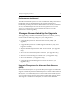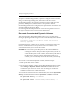HP StorageWorks Clustered Gateway (server/software bundle) 3.6.1 Windows Storage Server Edition upgrade guide (AG515-96012, September 2008)
Chapter 2: Upgrade procedure 9
Upgrading Subsequent Nodes
1. Boot the server using the HP Clustered Gateway 3.6.1 WSS x64
upgrade DVD and delete existing logical drives. Make sure no
default logical drives are created. This enables new drive partition
settings in CGW 3.6.1.
WARNING: Deleting the drives erases all data on the drives. Any local
data should be backed up prior to this step to avoid data loss.
2. Complete the quick restore (QR) of the machine.
3. Once the quick restore is complete, login to the machine and accept
the 3.6.1 End User License Agreement.
4. Restore the same network and hostname settings on the system as
they were before upgrading the system. Update the /etc/hosts file as
before or copy the /etc/hosts from any of the working nodes in the
cluster.
5. Restore the Fibre Channel connections that were disabled in the pre-
upgrade steps.
6. If you are using multi-pathing software, install it according to the
product documentation.
7. Restore the contents of the \conf\debug directory. This directory was
backed up before starting the upgrade process (see "Back up the
Cluster Configuration").
NOTE: When prompted, "Do you want to replace the existing files?,"
click Yes to all.
8. Start the Management Console. When prompted "Cluster not
configured. Do you want to configure the cluster?," click Yes.
9. Click the Import tab, and enter IP address/host name of a node
already upgraded to 3.6.1. This will import configuration settings
from that node.
10. Go to the Cluster-Wide configuration tab. Select the current node and
click StartService. This will start HPCFS 3.6.1 service on that node.